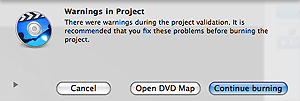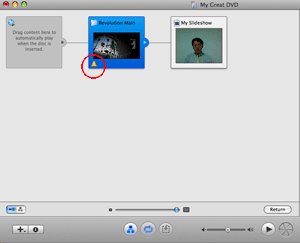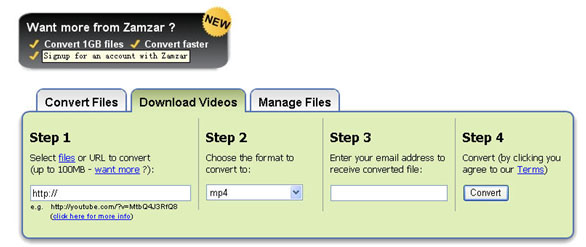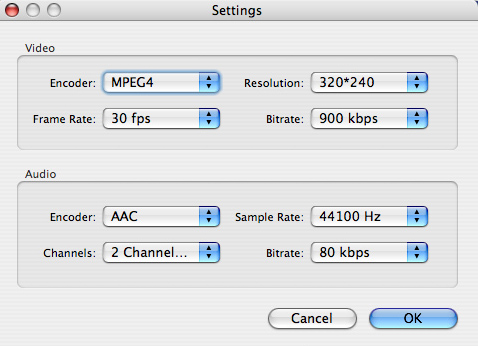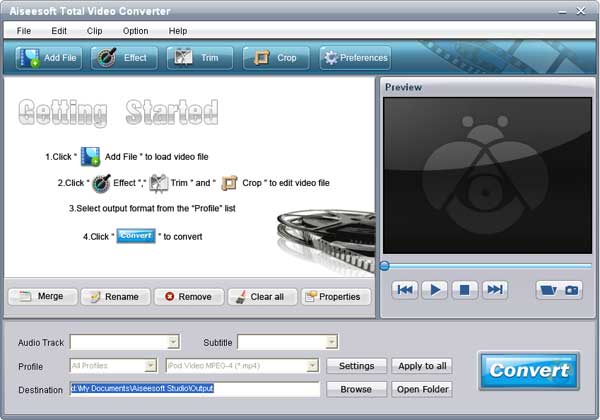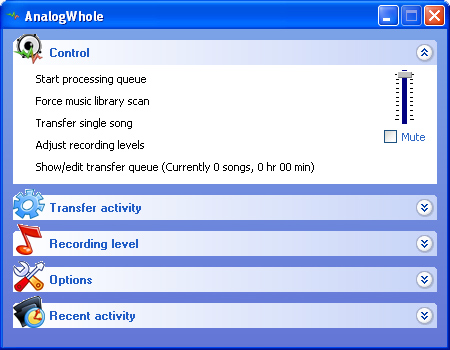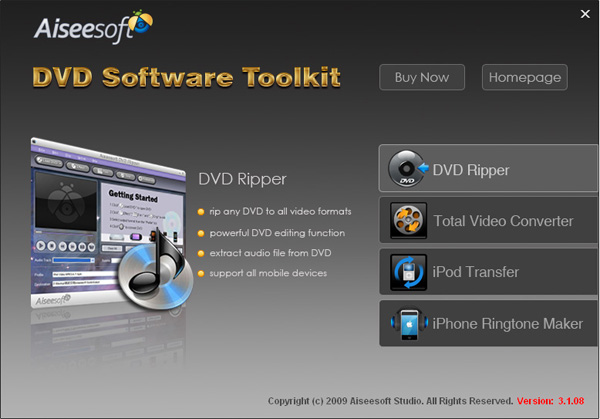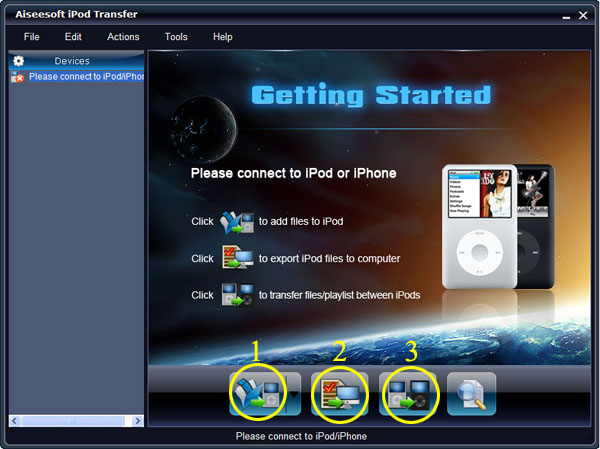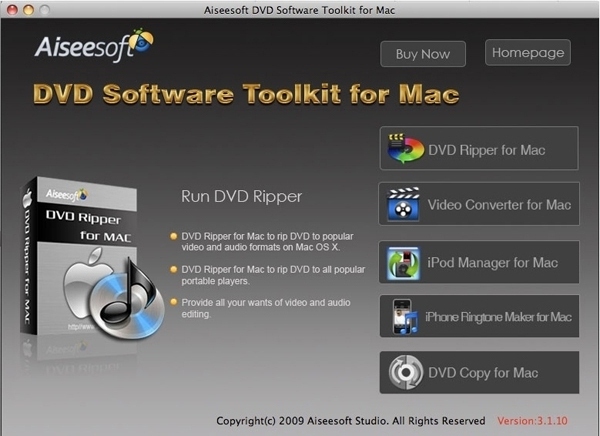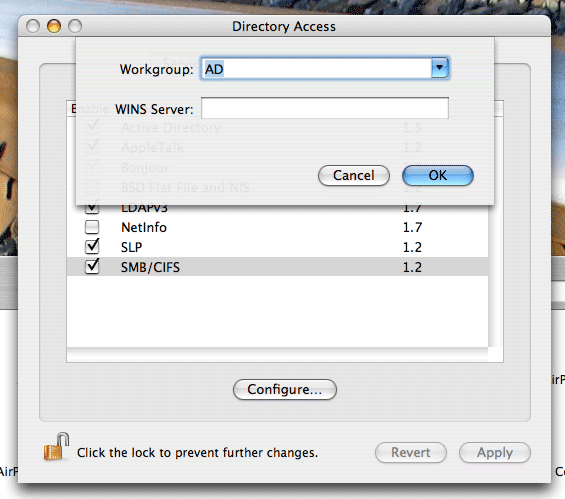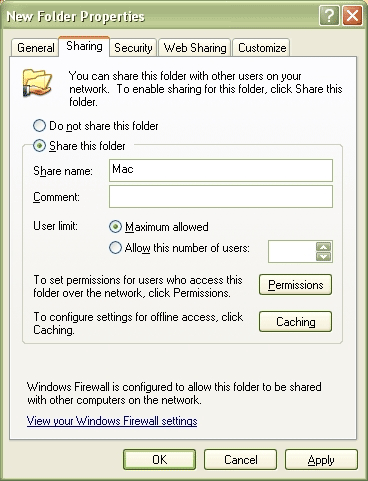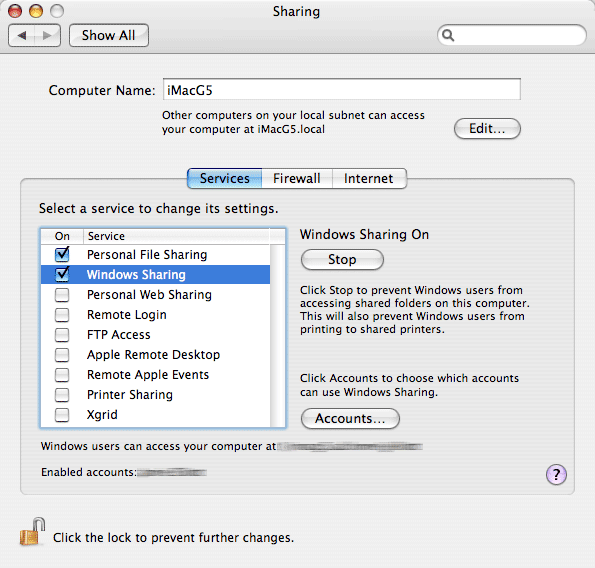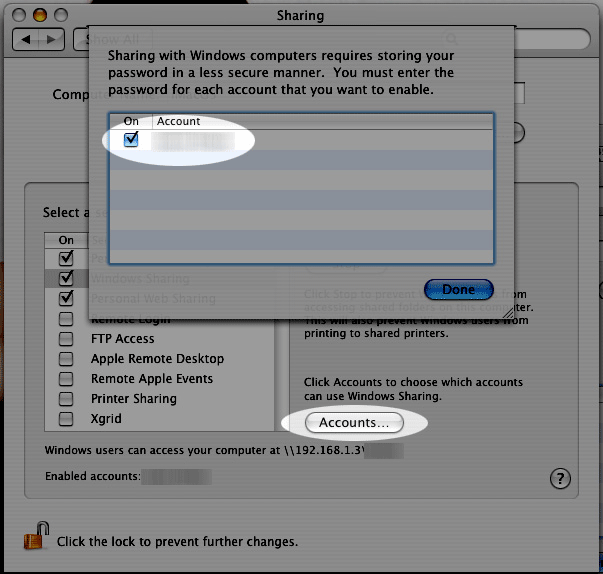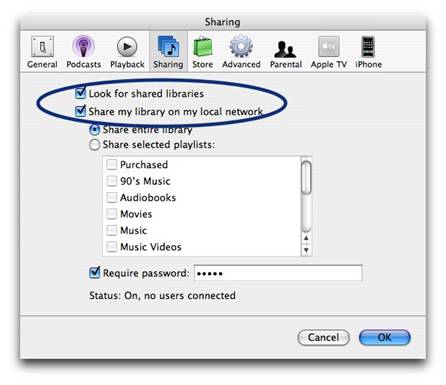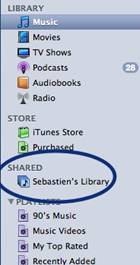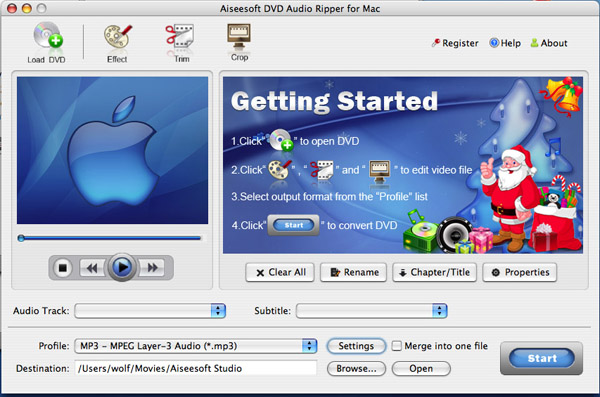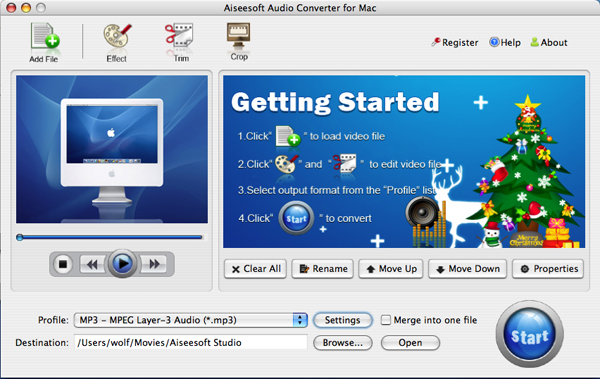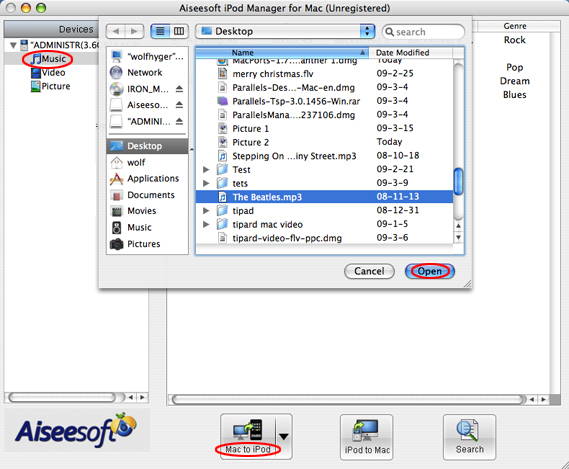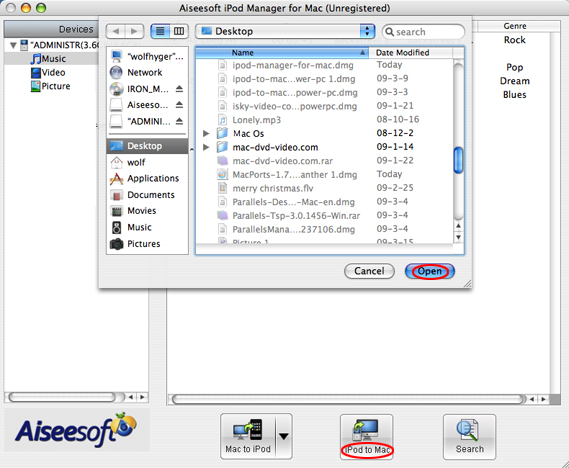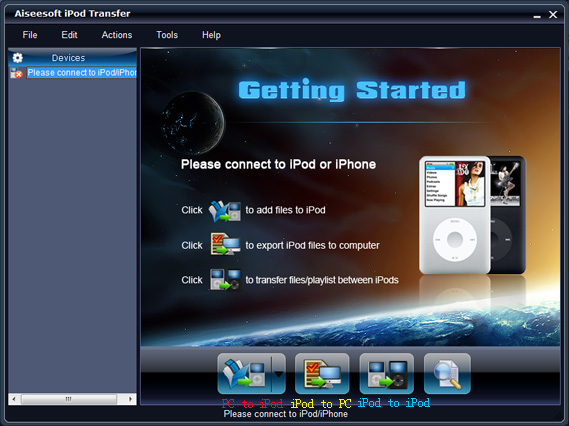Steve Jobs made a rare appearance during today’s Apple’s earnings call and spent most of his time beating up his rivals, past and present. Summary: The iPhone has left Research in Motion’s BlackBerry in the dust. And while Google’s Android phones and tablets-to-be looked impressive, they weren’t.
Great fun to listen to for Apple watchers. But not that meaningful, really–mostly positioning and spin. There was at least one important nugget, though: Apple has a specific shopping list, with some very big-ticket items on it.

Jobs wouldn’t lay those out, of course. But when asked if he planned on spending any of Apple’s $51 billion (!) in cash via a dividend or stock buyback, he explained that he had something else in mind. From my notes, a combination of direct quotes and paraphrase:
“We strongly believe that one or more very strategic opportunities may come along that we’re in unique opportunity to take advantage of because of our cash,” and we want to keep our powder dry “because we feel that there are one or more” opportunities in the future.
M&A guys, start your engines!
The “what will Apple do with all its cash” speculation story is a time-honored tradition–I seem to remember writing one four or five years ago, when Apple had $6 billion or so lying around, and discussing whether it made sense for Jobs to buy a music company like Universal.
But I don’t remember Jobs every signaling his desire to go shopping quite as openly as this before (feel free to correct me in comments if I have this one wrong). Two caveats:
- Jobs is famous for saying one thing and doing…something else. So don’t get too riled up about this.
- Just because Jobs is talking about spending money on “opportunities” doesn’t mean he’s talking about buying a company. He could be talking about big, hairy capital expenditures, like the billion-dollar server farm Apple is finishing up in North Carolina.
Still. It’s hard not to read or hear that quote and not think that he’s thinking about some very big buys. Like what?
A lot of folks will assume that Jobs is talking about buying a big content producer. Music doesn’t make any sense, because there’s little value left in that business. But if Jobs wants to make headway in the TV business, perhaps it makes sense for him to snag a big broadcaster or programmer to give him the leverage he needs with the Comcasts, Viacoms and Time Warners of the world.
Or you could make the same argument for other content makers, like game studios. The biggest one, Electronic Arts, has a market cap of a mere $5.21 billion. Jobs could give ERTS shareholders a hefty premium and still have plenty of walking-around money.
Or perhaps it makes zero sense for Apple to be in the content business, because it’s done just fine not being in the content business to date.
So then what?
Feel free to throw your own guesses in, but I’ll kick off with my own: It’s a company that has yet to compete with or brush up against Apple in any significant way. And it’s one that Apple seems unlikely to be able to move aside, even if it wanted to. And it’s one that’s already competing directly with Google, which has to make Jobs like it even more.
And, if you believe this L.A. Times report, Jobs is already strolling around Palo Alto with its CEO: What do you think of Apple buying Facebook? Discuss….
Earlier
Apple investors who got their first look at the company’s earnings numbers don’t like them–AAPL is trading down seven percent after hours. Let’s see if Apple executives can soothe their concerns during the earnings call.
You can listen in for yourself via this link, or follow along in my liveblog below:
Live Blog
Apple or Apple’s IR company trying some very, very mellow string and piano stuff while we wait.
CFO Peter Oppenheimer kicks off. “Outstanding results” for September quarter. Highest quarterly revenue, earnings.
Mac products and services: 3.9 mm Macs. Record quarter. 27% y/y growth. Double market growth for Q.
IMac, Macbook, Macbook Pro all good. Asia/Pacific performing best.
IPods: 9.1 million.
ITunes revenue more than $1 billion.
IPhone. “Extremely pleased” with 14.4 million unit sales; basically doubled y/y.
$8.6 billion in sales value of iPhones alone.
Heaping praise on iPhone 4 (justified) and stressing iPhone’s move into corporate market, rattling off blue-chip customers.
IPad. “Thrilled” with momentum. “Great enthusiasm” from customers.
65% of Fortune 100 deploying or piloting iPad. Lists some of them.
125 million iOS device sales last month.
200,000 registered iOS developers.
“Very happy” with results of iAd so far.
On to Apple stores. More records here.
Expects to open 40-50 stores next year, 50% of them outside U.S.
IPhone sales mix “better than expected”–boosted overall margin.
$51 billion cash hoard. [Deep, longing sigh from everyone in media, tech business.]
For the year: 5x revenue and 10x earnings compared with five years ago.
“Very enthusiastic” about lineup, “extremely confident” in new product pipeline.
Rare appearance from Steve Jobs!
Had to drop by for first $20 billion quarter.
“We’ve now passed RIM, and I don’t see them catching up to us in the foreseeable future.”
They have to move into software/platform development, and I don’t think they can.
So what about Google?
Apple is activating 275,000 iOS devices per day on average over the past 30 days; peaked at 300k iOS devices some days. 300,000 apps in app store.
Unfortunately, there is no solid data on how many Android handsets sold each quarter.
Google loves to characterize Android as open, Apple as closed. “We find this a bit disingenuous.”
Windows is “open.” But Android is “very fragmented.” OEMs like Motorola install own stuff to make their phones stand out. We don’t do that.
Shout out to “Twitterdeck” ( I think he means Tweetdeck) and their challenges running 100 versions of Android client. “Compare this to iPhone, where there are two versions of the software…to test against.”
Meanwhile, at least four app stores on Android. “This is going to be a mess for both users and developers.”
Apple’s app store has 3x apps compared with Google marketplace.
“Even if Google were right, and the real issue was closed vs. open, it’s important to remember that open systems don’t always win.”
For instance: Microsoft’s [miserable] “PlaysForSure” strategy, RIP.
Google’s “open” argument is a “smokescreen.” Real issue is what’s best for customer–”fragmented vs. integrated.”
Integrated is a huge advantage for us, because it’s better for customers, and better for developers. “We are very committed to the integrated approach no matter how many times Google tries to characterize it as closed.”
Now! On to our tablet competitors:
First of all, only a few credible competitors.
Second, most of them are pushing 7.5″ screen. That means they are just at 45% size of our 10″ screen. “You heard that right….This size isn’t sufficient to create great tablet apps.”
Extolling features of iPad size vs. teeny tiny tablet competitors: They’re “tweeners”–too small to compete with iPad, too big to compete with smartphones.
IPad has 35,000 apps. New crop of tablets will have “near zero.”
Competitors having a hard time coming close to iPad pricing, even with their puny screens. We make our own everything, and this results in an “incredible product, at a great price.” Our competitors will “likely offer less, for more.” They’ll be “DOA. Dead on arrival.”
Questions and Answers
Supply constraints on iPad?
COO Tim Cook: We’ve got a handle on it. And note that we’re expanding distribution in the U.S. and internationally, with more countries to come.
Question about margins I didn’t quite catch.
Oppenheimer: Sold more iPhones than planned, and commodity prices came down, so that helped.
Q for Steve. Please talk about “iPad opportunity.” Size of business, etc., two years or more down the road?
Jobs: “The iPad is clearly going to affect notebook computers. The iPad proves it’s not a question of if, it’s a question of when.” Already seeing “tremendous” interest from education and “much to my surprise, from business.”
“The more time that passes, the more I am convinced that we’ve got a tiger by the tail here.” We’ve trained tens of millions of people on this OS via the iPhone. “I see it as really general purpose, and I see it as very big.”
Could it be the second biggest business after the iPhone?
“I try not to predict, I try to report.” We’re selling more iPads than Macs.
What about Flash? Any update?
“Flash memory? We love flash memory” [hohoho]
A question on iPhone demand, which I missed.
Q: Steve, “You are the tablet market.” Do you see tablet competitors cutting into your market in the same way you cut into RIM’s market? Won’t that fragment the market?
“I have a hard time imagining what those strategies…are.” Pricing won’t work. “Flash hasn’t presented any problem at all; as you know, most video on the Web is now presented in HTML5.” The iTunes store is dominant and “we’re not done” working on stuff for the future.
Q: Smartphones–”Do you see that as a zero-sum game?”
Jobs: As you know, most phones in the world aren’t smartphones. They’ll convert over time, so there will be room for multiple competitors, but “eventually it will turn into a zero-sum game, or close to that.”
Q: For Oppenheimer: Another margins question.
A: We do see a small sequential decline. Higher-than-expected mix of new iPods and new iPads. We’ve been very aggressive on pricing there, and that’s what’s pushing down margins.
Q: Steve, how’s your Apple TV “hobby” coming? And what’s up with streaming media?
Jobs: We don’t talk about unannounced products, but I’m happy to tell you what we know about Apple TV. We have moved to streaming. It’s all streaming. Everything is rented, and/or soon to be streamed from iPad or iPhone.
So far we’ve sold 250,000 new Apple TVs. “I’m thrilled with that.” And with Airplay set up, “it will give people another big reason to buy it.”
Another margin/guidance question. Seems to be the same one repeated each time, with the same answer.
Q for Steve: Key risks for company?
The goal is to make the best devices in the world. “It’s not to be the biggest. As you know, Nokia’s the biggest… but we don’t aspire to be like them.”
Android is the biggest competitor. Outshipped us in June quarter as we transitioned. We’re waiting to find out what happened in this quarter. “I don’t know how we’ll find out” though.
Our approach is to create products that “just work” and “their approach is very different from that.”
Questions for Steve and Tim: Aspirations for iPhone and iPad. In Mac, you didn’t aspire to high market share; in iPod, it was the opposite–you own that market. In the past, Tim you’ve described iPhone business as closer to the iPod model. Steve, you sort of said something different. Please resolve that difference: Biggest, or best?
Jobs: “Nokia makes $50 handsets. We don’t know how to make a great handset for $50.” We want to make “breakthrough, best products,” and “drive costs down” while making them better through “relentless improvement.”
We have a very low share in the phone market. Single digits. And a very high share in tablets. But we don’t think about it that way.
The reason we won’t make a seven-inch tablet isn’t because of price point, “it’s because we don’t think you can make a great tablet with a seven-inch screen.” And as a software company, we think of software first. Developers don’t want to build for all these different platforms and devices, and on this small screen. “It’s not about cost, it’s about value, when you factor in the software.”
Q: Okay, but if the market moves toward lower-functionality smartphones and “dramatically lower price points,” then you’ll cede share, right?
Jobs: “You’re looking at it wrong.” You’re looking at it as a hardware guy who doesn’t really know about software. You assume that software “can come alive on this product that you’re dreaming of. But it won’t” because developers want to build for better products, with faster processors and better screens.
Q: You have about $50 billion in cash. What are you going to do with that? Why not return it to shareholders?
Jobs: “We strongly believe that one or more very strategic opportunities may come along that we’re in unique opportunity to take advantage of because of our cash” and want to keep our powder dry “because we feel that there are one or more” opportunities in the future.
Missing next question about iPhone and iPad penetration into corporate market.
[Market not sold on Apple's story yet, btw: Stock still down 5.84%.]
Question for Oppenheimer. Guess what? It’s about gross margins. Any change in manufacturing, etc? Any color at all?
Oppenheimer: Don’t provide product-specific gross margins. Always trying to lower costs, though. “We were happy” with gross margins for quarter. Down slightly because of product mix, as I’ve said over and over.
Q: Talk about demand from carriers to pick up iPhone 4.
Cook: The pressure I’m feeling is about supply. That’s the problem. At the country level, we have 166 relationships in 89 countries. In many countries, we went to more than one carrier. Latest one of those is Germany.
IPhone 4 in 85 of 89 countries. Will be in all 89 by end of year.
What happens to margins and subsidy when you go nonexclusive?
We don’t give information out on specific markets, but you can see that our ASPs have stayed above $600.
For Steve: Why do you have advantage in price on iPad, as opposed to PC?
Jobs: We engineer so much of it ourselves. Everything from chip to battery to enclosures. We’ve learned so much. We’ve learned a lot, developed a lot of our own components, where competitors have to go through middlemen. “This is a product we’ve been training for for the last decade.”
Call is over. You can hear the whole thing on a podcast later this evening.