A mobile social game company called Booyah, best known for its MyTown iPhone app, announced that it has raised $20 million, mostly from Accel Partners.
The giant round is one of many doled out recently for social start-ups, such as Groupon, in which Accel also invested.
Accel’s Jim Breyer will also join Booyah’s board.
The Palo Alto, Calif.-based company has raised $9 million in venture funding until now, mostly from Kleiner Perkins Caufield & Byers’ $100 million iFund, as well as DAG Ventures.
Both are participating in the new round.
Made up of a team of gaming industry veterans, especially from Blizzard Entertainment, which is now part of Activision Blizzard, Booyah has been on a roll, reaching two million users for MyTown.
MyTown, which is about to come out with a new version, is one of the most popular location-based social games on the Apple (AAPL) mobile devices.
That compares with other social check-in services, such as Foursquare (just over one million) and Gowalla (250,000).
MyTown is slightly different than these services, though, focusing on gaming in its check-ins and virtual goods versus a more discovery element.
Here’s the official press release from Booyah:
ACCEL PARTNERS CHECKS INTO BOOYAH: LEADS $20 MILLION FUNDING ROUND
Popular Location-Based Media Company Adds Industry Luminary Jim Breyer to Board of Directors
Palo Alto, Calif.–May 17, 2010–Booyah, creator of the popular location-based mobile app MyTown, has closed a $20 million round of financing and added renowned investor, Jim Breyer to its Board of Directors. Led by Accel Partners, a premier global venture firm with investments in technology-driven social media, advertising and mobile services, the new financing will be utilized to ignite and accelerate the company’s real and digital world offerings. Existing investors Kleiner Perkins Caufield & Byers and DAG Ventures also participated in the round.
Since launching in December, MyTown rocketed upwards of more than 2 million users growing at over 100,000 new users week over week. MyTown passed 60 million check-ins and 250 million virtual item impressions a month. An immersive and addicting experience, users of MyTown spend an average of 70 minutes per day, establishing Booyah as the leader in real-world interactive entertainment.
“Booyah is at the epicenter of the fastest growing markets today–mobile, social, and interactive gaming,” stated Jim Breyer, Partner, Accel Partners. “Not only are they a next-generation entertainment company, but they are bridging the gap between consumers and businesses. The Booyah management team has both the passion and talent to innovate and create a wholly unique experience.”
Breyer currently is the lead & presiding Director of Wal-Mart Stores, Inc, (WMT), a Director of Dell, Inc (DELL), and a long-time investor & board member of companies such as Brightcove, Facebook, Etsy, and Marvel Entertainment (MVL).
“We are thrilled to work with a world-class partner such as Accel Partners with their experience across social, mobile and entertainment,” said Keith Lee, CEO, Booyah. :The combination of Jim’s expertise in real world retail and cutting edge digital media mirrors our dedication to creating the most compelling real-world experiences. MyTown is a bold step to achieving this goal and we have very exciting plans in the near future to move far beyond the check-in.”
Unique to Booyah is their ability to blur the lines between the real and digital worlds. With extensive experience in the traditional gaming industry and cutting-edge mobile technologies, Booyah is poised to create new forms of entertainment for the masses and revolutionize the consumer experience. In the massively popular app MyTown users can check in at real-world locations using GPS features to unlock rewards. Players can purchase, upgrade and collect rent on their properties, enjoying MyTown ownership of their favorite real-life places.
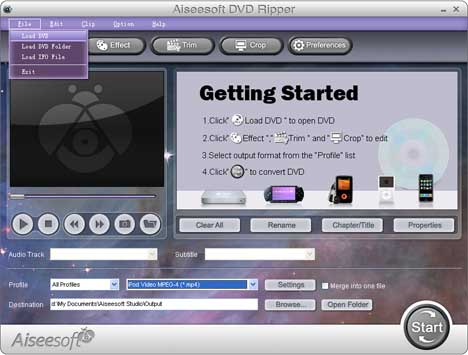

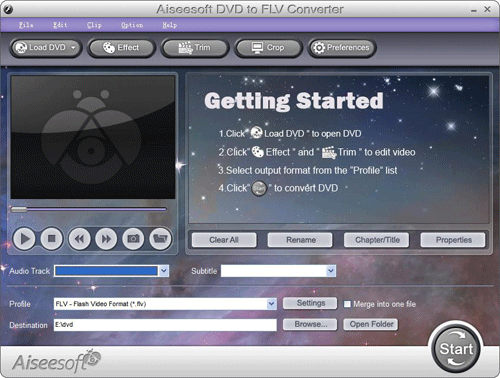
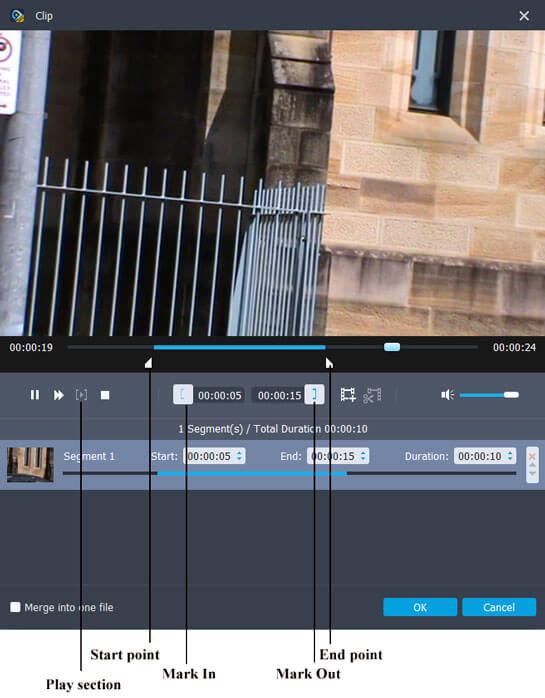
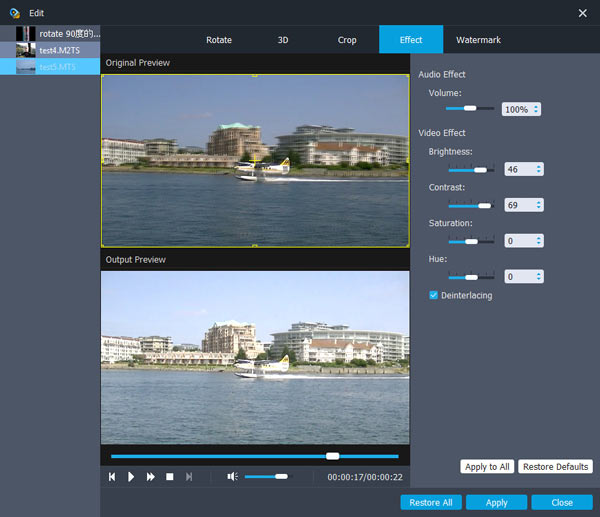
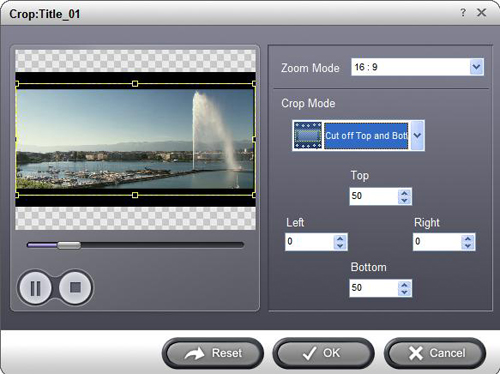
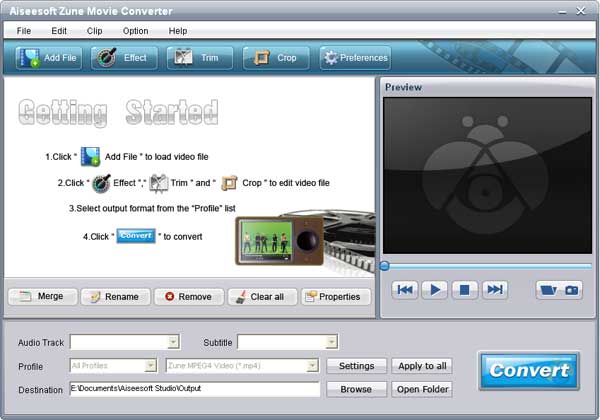
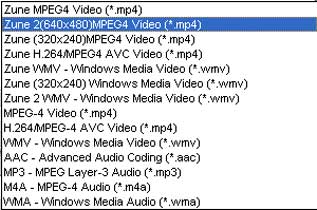
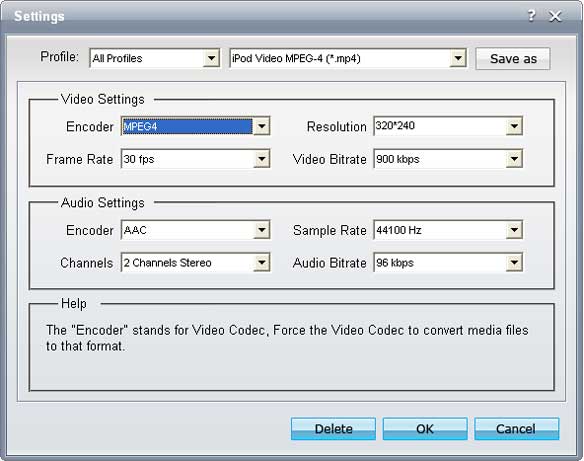
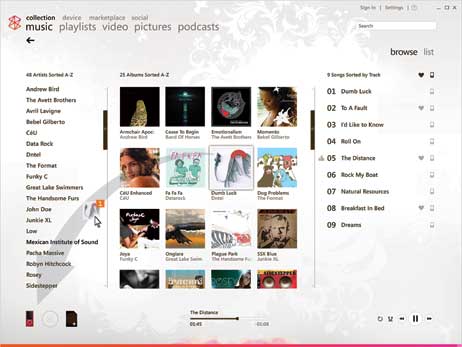

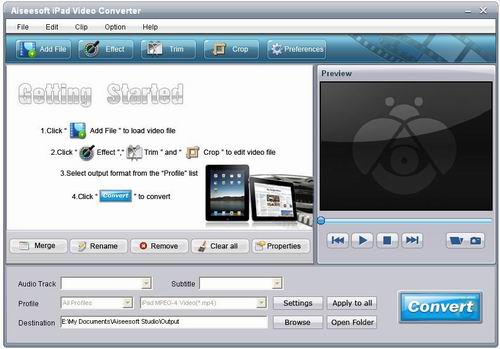
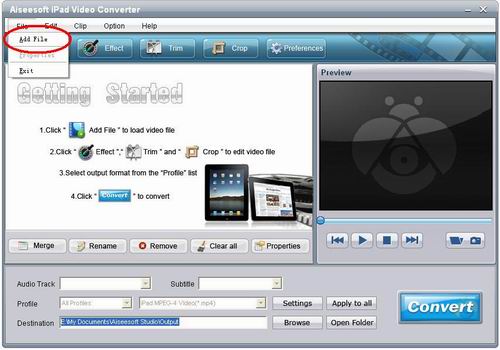
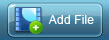 button to add the target MPEG file.
button to add the target MPEG file. 
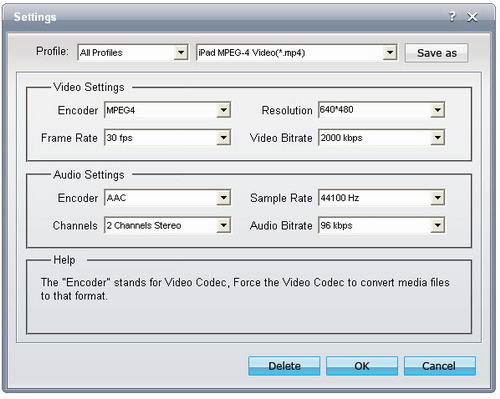

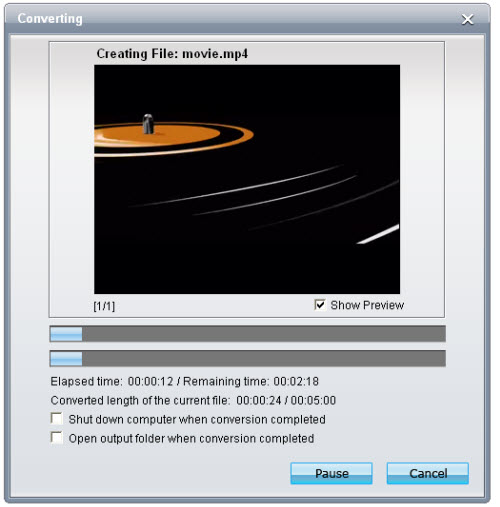
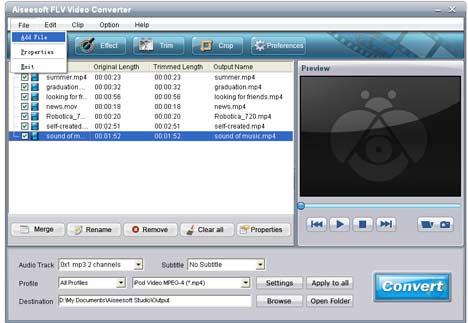

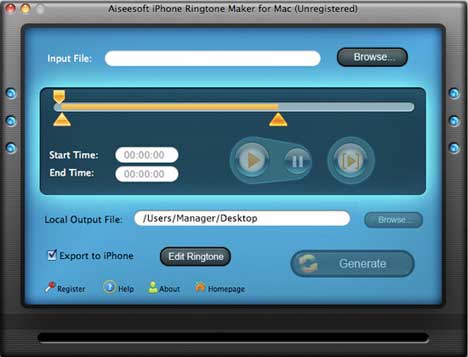
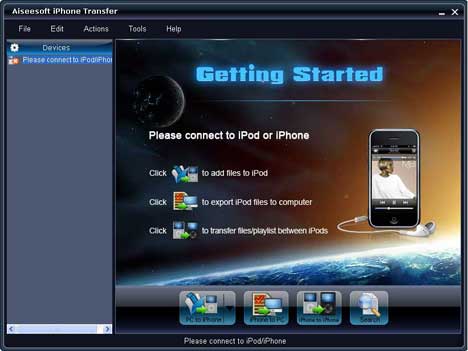
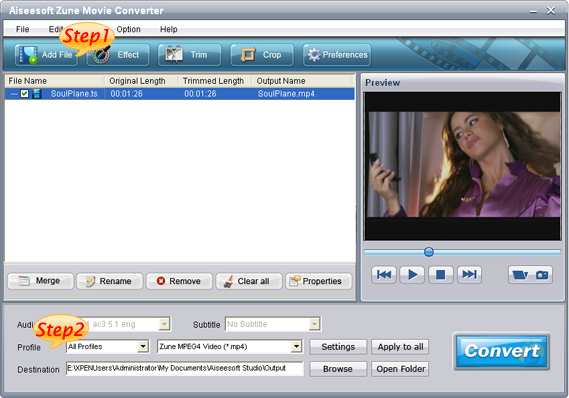

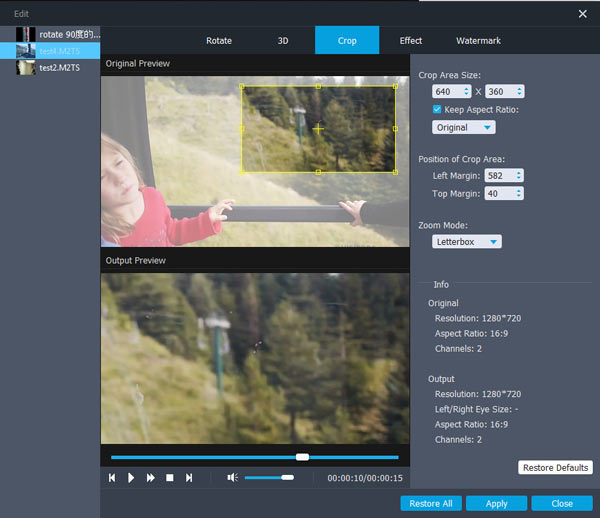



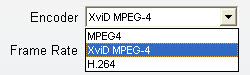 and you can choose the Video Encoder as you need. After adjust all these settings, click the “OK” button.
and you can choose the Video Encoder as you need. After adjust all these settings, click the “OK” button.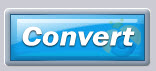 button to convert MKV to iPad.
button to convert MKV to iPad. 