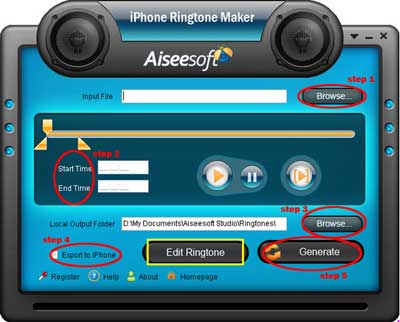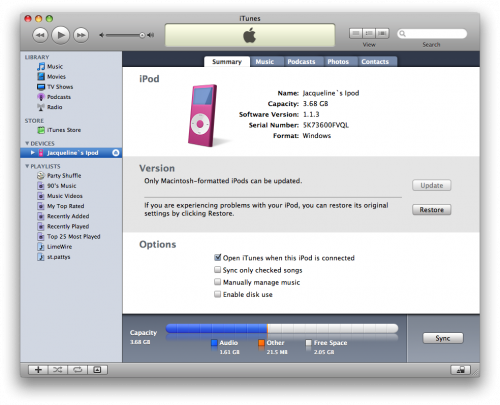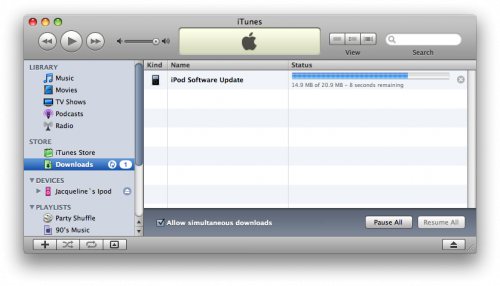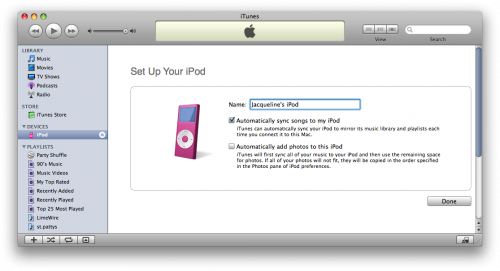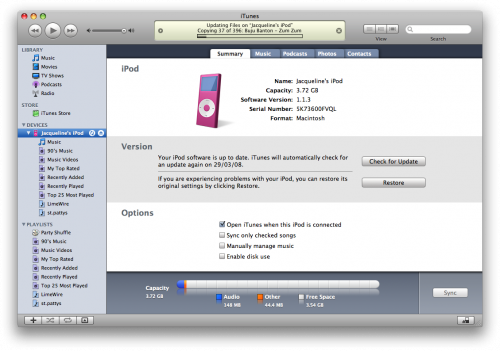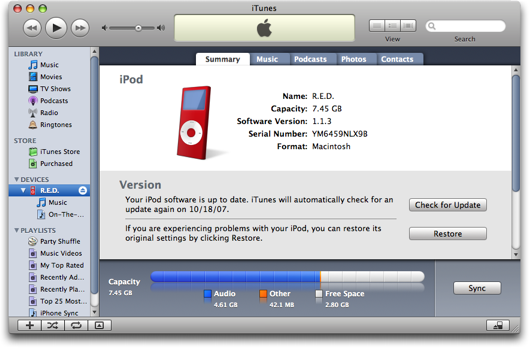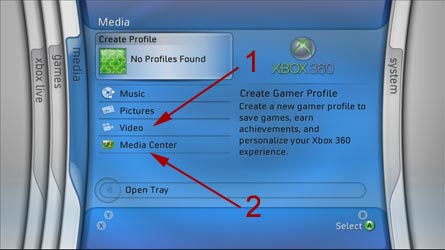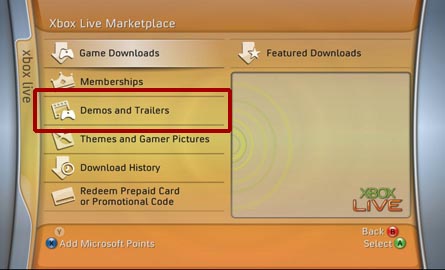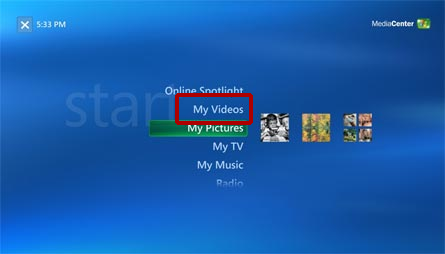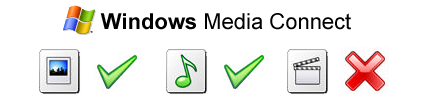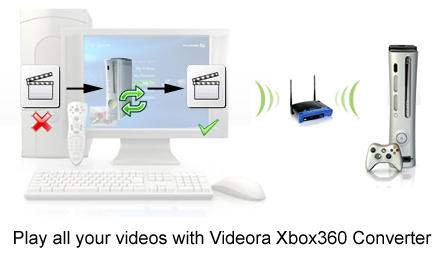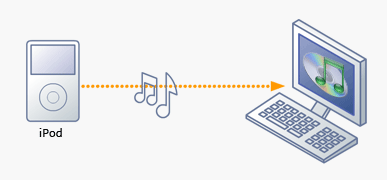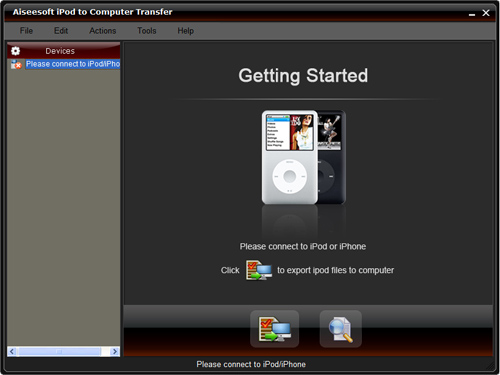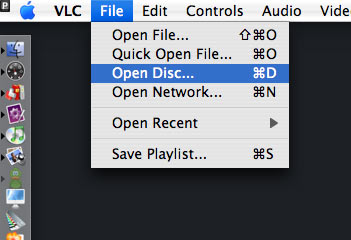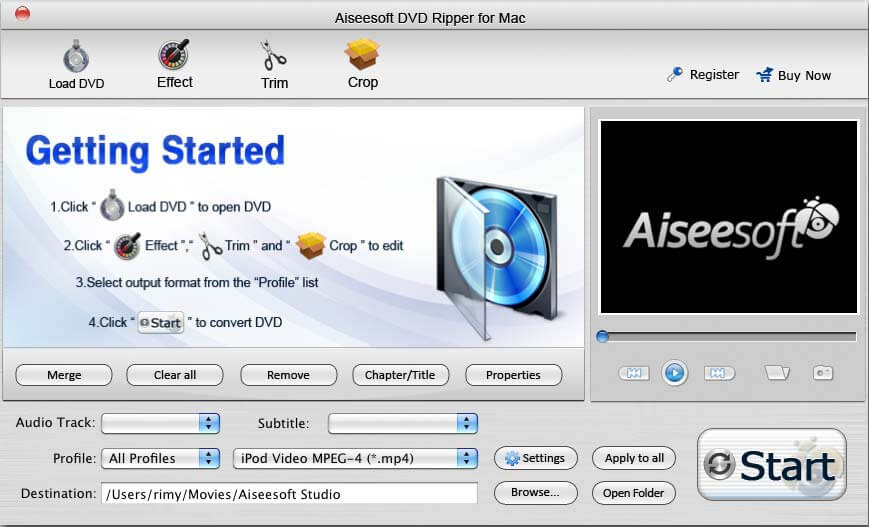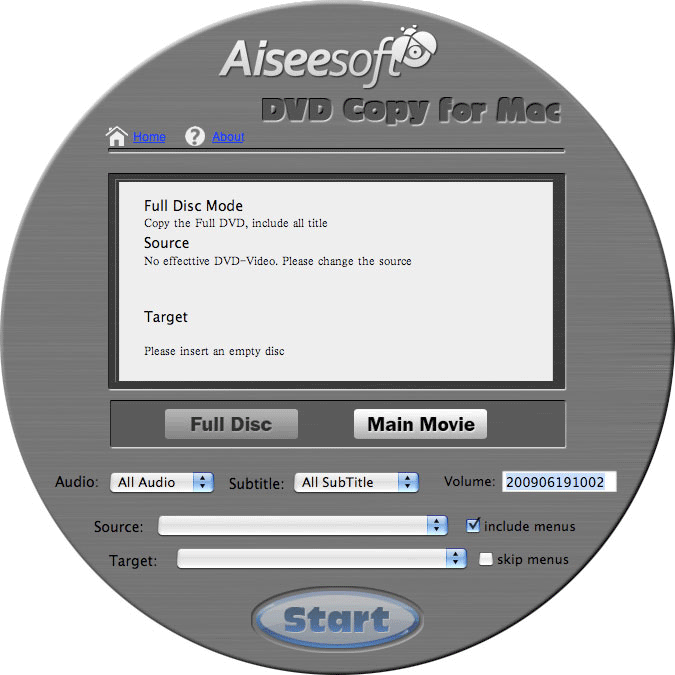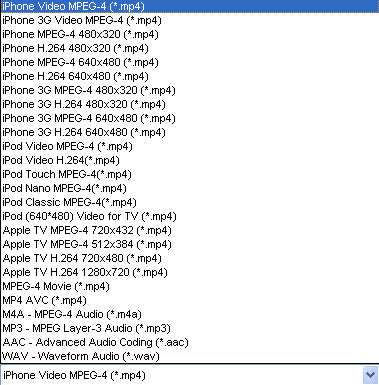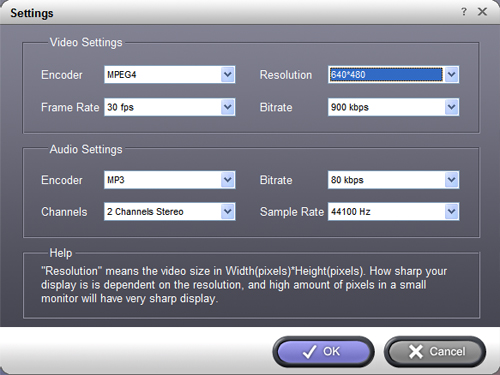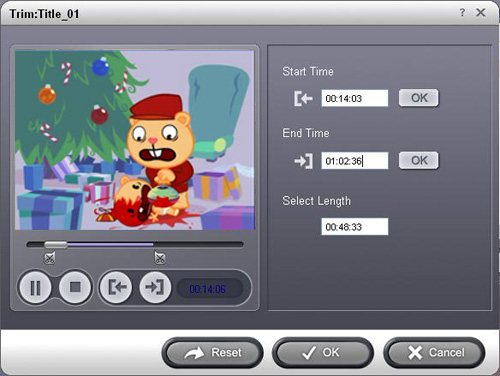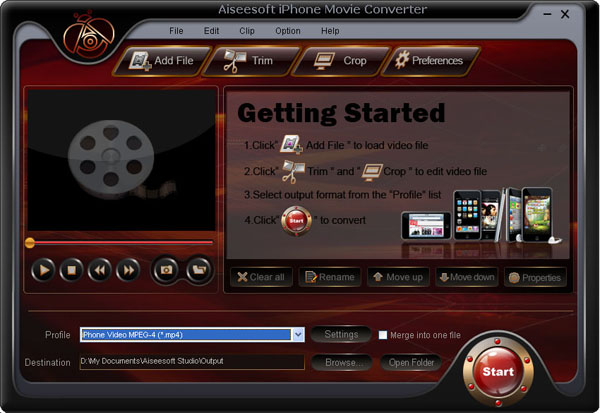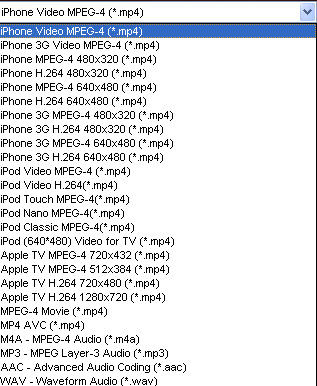This guide is mainly about how to use limewire to download free music and video to computer, and then transfer the limewire free music and video to iPod, PSP, Zune and iPhone. If you think it's useful, please digg it to let more people know it. This guide will include five parts as follow:
How to download free limewire video and music to computer?
How to put limewire free movie to iPod?
How to transfer limewire free movie to Zune?
How to add limewire free movie to PSP?
How to import limewire free movie to iPhone?
You can download limewire software free from its official site: http://www.limewire.com If you want to download youtube video to iPod, Zune, PSP, you can refer to this step by step guide: http://www.aiseesoft.com/article/free-download-youtube-video.html
Part1. How to download free limewire video and music to computer?
1. Download Limewire software, it’s totally free. http://www.limewire.com/download/version.php.
2. Install and run the Limewire, Just type in some words that you may be interested in, choose the type, and press search, then you can get a lot of files to download.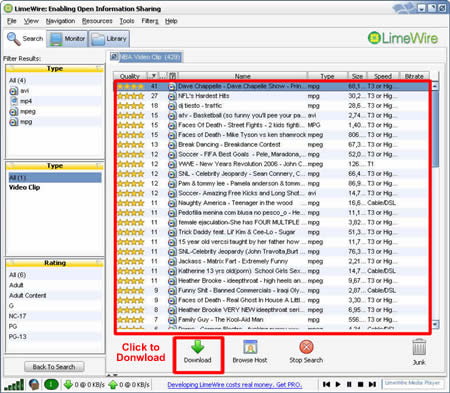
Find the just file and click download to get it. You can also download multiple files in one time. After you download the file, then right-click on the download files and choose “explore”, then you can locate your download files on your computer. You can also click Option, then you can set the default downloaded directory. Click tool folder for saving your file.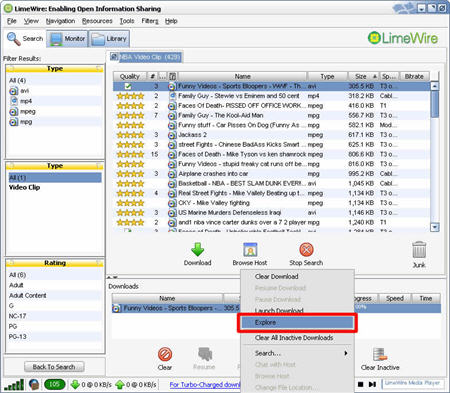
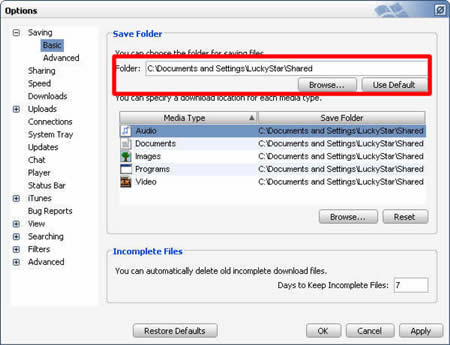
Part2. How to put limewire free movie to iPod?
Because iPod can play only MP4 and H.264 video. If your download limewire videos are not compatible with iPod, you can use Aiseesoft iPod Video Converter to convert them to MP4 video for iPod Touch/Nano/Classic. (Don't use iTunes to convert limewire video, because most limewire videos are muxed video, muxed video converted by iTunes will lost sound, you can learn more info about this problem by referring Apple official document: http://docs.info.apple.com/article.html?artnum=302588 )
Please follow these steps:
1. Download and install Aiseesoft iPod Movie Converter, you can Download the latest version for free from here: http://www.aiseesoft.com/ipod-movie-converter.html
2. Run Aiseesoft iPod Video Converter, click “Add” button to import your downloaded limewire videos, then click “Start” to start the conversion, the default setting works perfect.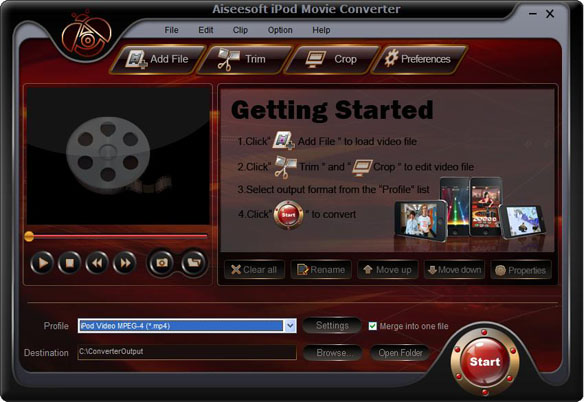
3. After conversion finished, You can use iTunes to transfer the mp4 video to your iPod, here are the steps:
1). Open iTunes and click "File" to add your converted videos to iTunes library.
2). plug in your iPod to computer, then iTunes will detect your iPod as a device.
3). Select your iPod device on the left panel of iTunes, click "Movies" tab, check the videos you want to sync and click "Apply", done.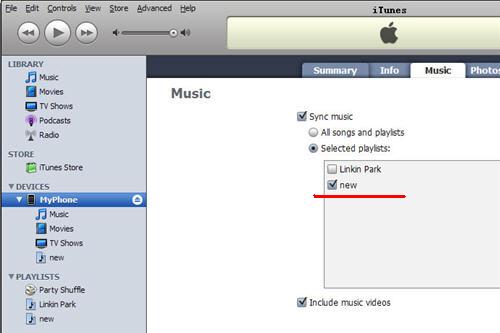
By the way, you can use another useful software – iPod to Computer Transfer, which is made by Aiseesoft. The best iPod to Computer Transfer to help you backup iPod video/audio files to computer, you don’t need to worry about losing anything. If you have any iPod/iPhone device, you can safely play your iPod/iPhone with this iPod Transfer software.
For More info, please visit: http://www.aiseesoft.com/ipod-to-computer-transfer.html
Part3. How to transfer limewire free movie to Zune PSP and iPhone?



 Start to Copy:Click the “Start” to begin your DVD copying to ISO file on Mac.
Start to Copy:Click the “Start” to begin your DVD copying to ISO file on Mac.