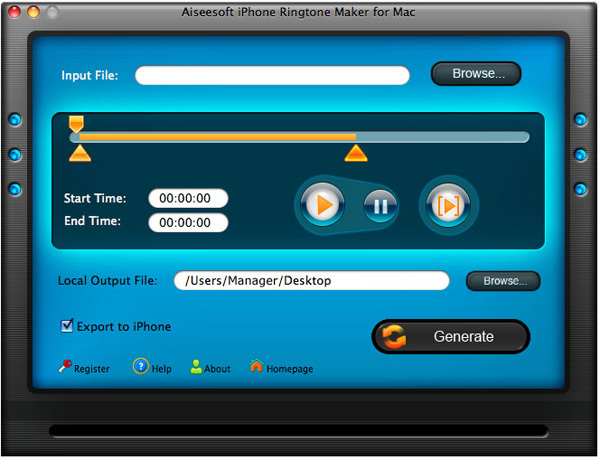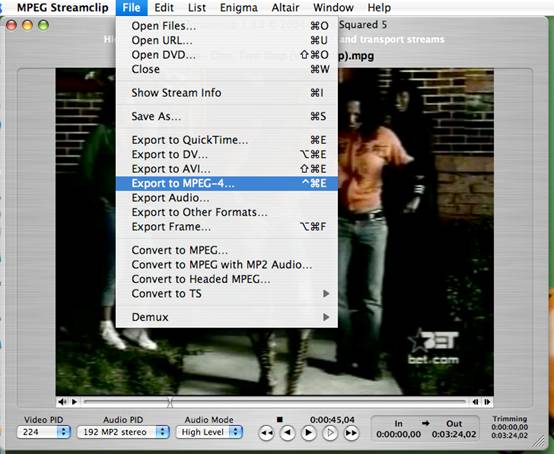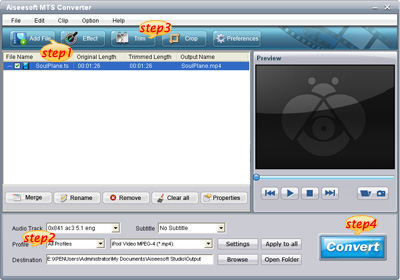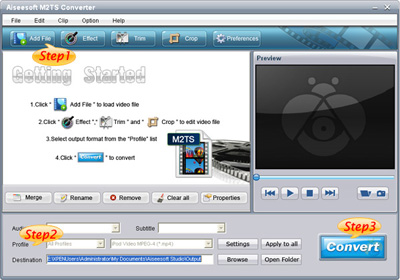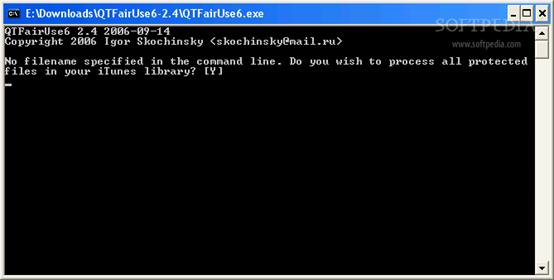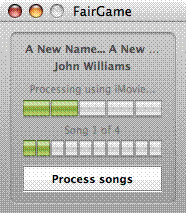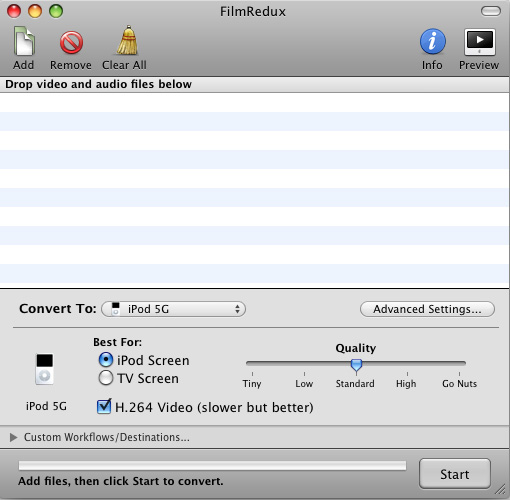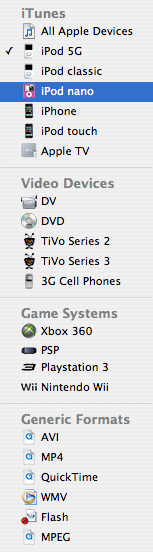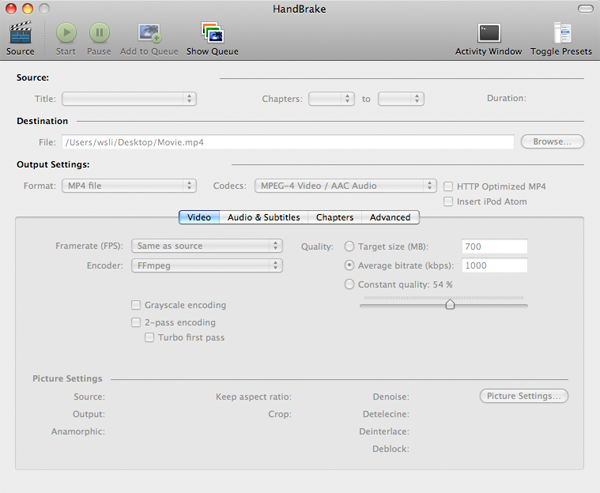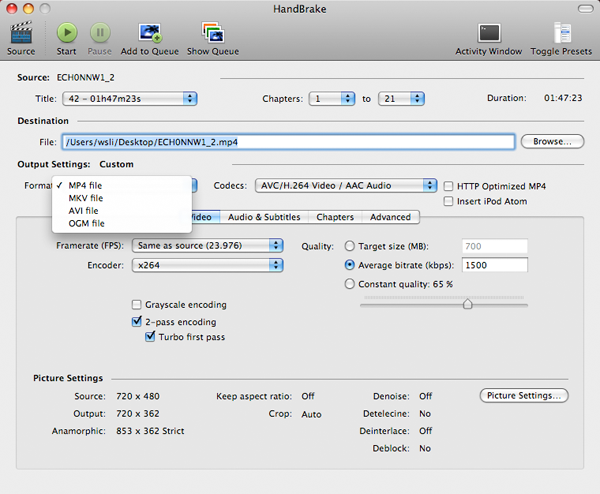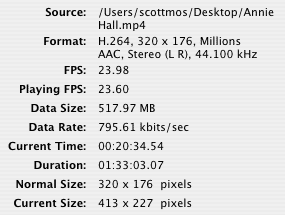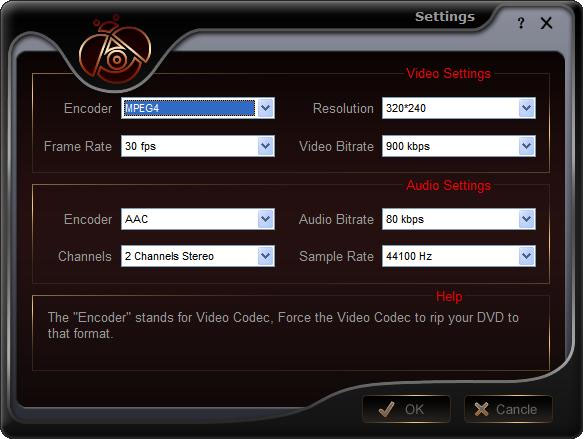1. How to watch PDF files and electronic books to iPod Touch/Nano/Classic/Video.
2. How to rip DVD and convert video to iPod Touch/Nano/Classic/Video.
3. How to watch iPod Video on large screen TV.
4. How to download youtube video to iPod Touch/Nano/Classic/Video for free.
5. How to download free podcast to iPod Touch/Nano/Classic/Video.
6. Where to download music and movie for iPod Touch/Nano/Classic/Video.
7. How to manage two iPods on one computer or transfer music between iPods.
8. How to copy and backup iPod files to computer.
9. How to hack iPod Nano to play games and music videos.
10. Why is that your iTunes converted videos has no sound
Part1. How to watch PDF or electronic book on iPod Touch/Nano/Classic/Video
iPod cannot directly display PDF files, you have to convert your PDF file or electronic book to *.txt format, and make sure the file size is smaller than 4KB, and then copy the *txt file to the “Note” folder of your iPod. Here are the detailed steps:
1. Enable your iPod as a portable hard drive, plug in your iPod to computer and run iTunes, in the summary tab, check the option named “enable iPod disk mode”
2. Download and install iGadget, it can convert and cut your files to 4kb .txt files. Here is the download link: http://www.youtubetoipod.biz/software/igadget.html.
3. Connect your iPod to computer, open “My Computer”, open the iPod drive (the new drive with your iPod name), and copy the txt file to the “Note” folder, done. Then you can read the text file on iPod note.
Part2. How to rip DVD and convert video to iPod Touch/Nano/Classic/Video
iPod can only play MP4 and H.264 video, but DVD movie is MPEG-2 video and CSS protected, so you need an application to rip DVD and convert video to MP4 video, and then sync it to iPod via iTunes. I strongly recommend Aiseesoft DVD to iPod Suite; it can rip protected DVD and convert limewire, youtube video, AVI, MPEG, WMV, MOV, FLV, XviD video to iPod. Also, I always use the iPod Movie Converter embedded in it to transfer video, and from my tests, it fully support all series of iPod including iPod Touch/Nano/Classic/Video. A really cool application.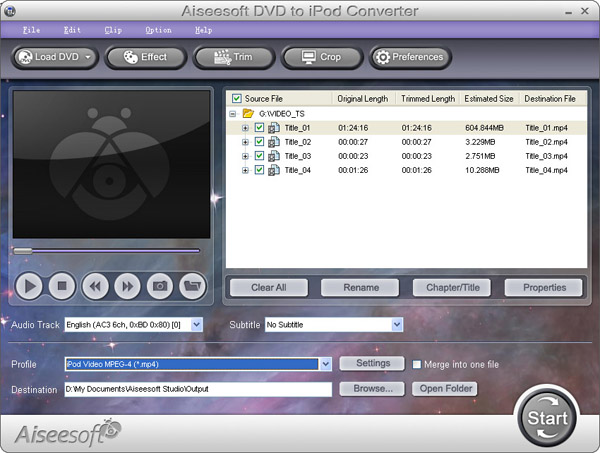
Here is its official download link:
http://www.aiseesoft.com/dvd-to-ipod-suite.html
Here is the official step by step guide:
http://www.aiseesoft.com/article/dvd-to-ipod-converter.html
If you are Mac user, you can use this DVD Ripper for Mac to rip DVD to iPod:
http://www.aiseesoft.com/dvd-ripper-for-mac.html
Part3. How to watch iPod Video on large screen TV
Set up your iPod video options. On your iPod choose Videos -> Video Settings from the main menu. You will see three options: TV Out, TV Signal and Widescreen. Select the “TV Out” option.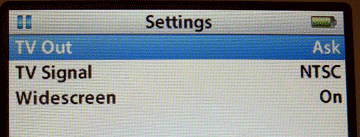
Get your A/V cable. If you don't have an eighth-inch-to-RCA cable, you can pick one up on eBay for five or six bucks shipped. Search for "camcorder A/V cable." Remember, you want a three-plug yellow/red/white RCA connection at one end and a three-banded eighth-inch (3.5mm) A/V plug at the other.

1. Plug the red RCA plug into your TV's yellow RCA jack.
2. Plug the yellow RCA plug into your TV's white RCA jack.
3. Plug the white RCA plug into your TV's red RCA jack.
After making these connections, you're physically ready to begin playback.
Part4. How to download youtube video to iPod for free
iPod can play only MP4 and H.264 video, youtube video is stream video (.flv), so you need special software to capture the stream video to MP4 video, and then sync it to your iPod via iTunes. Here’re two ways to do that for free:
With free online flv converter such as http://vixy.net when you find your favorite youtube video, just copy the video URL (like this format http://www.youtube.com/watch?v=sdUUx5FdySs ) to the input box, choose the output format as iPod video, and then click start. When the conversion finished, you will get the MP4 video download link, just download and sync it to your iPod.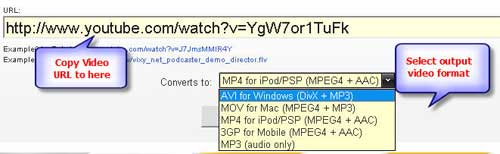
With Firefox + videodownloader, if you’re using Firefox browser, just install a plug-in named videodownloader, and then you will see a small icon in the bottom right, when you watch youtube video, double click it, and then you will get the flv download link. And then convert the flv video to MP4 video with Aiseesoft DVD to iPod Suite, done.
Free Trial: Download Aiseesoft DVD to iPod Suite
Next part: How to download podcast to iPod and copy music between iPods ?
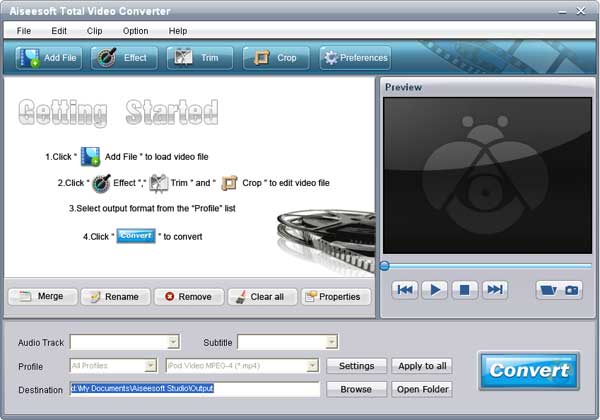
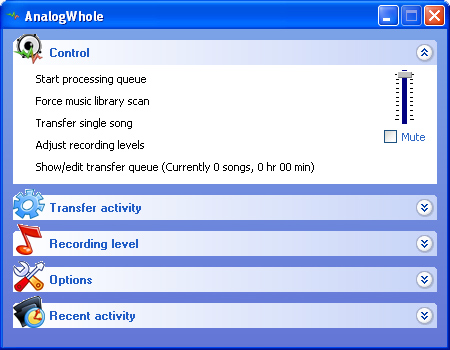
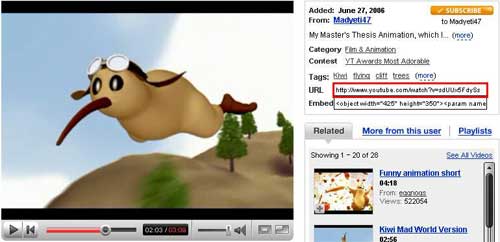

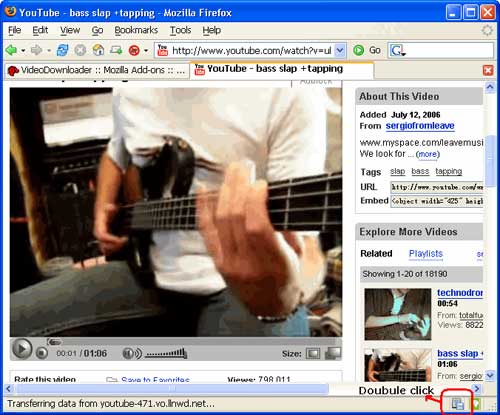
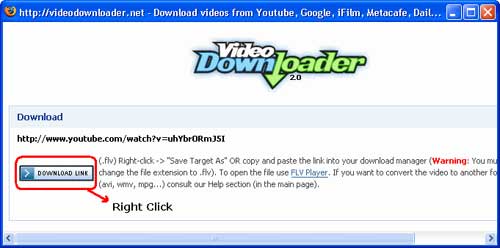
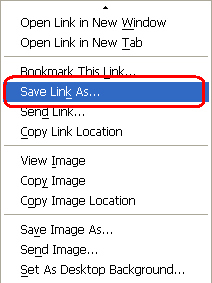

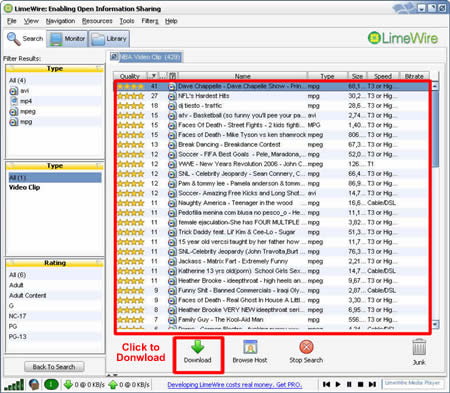
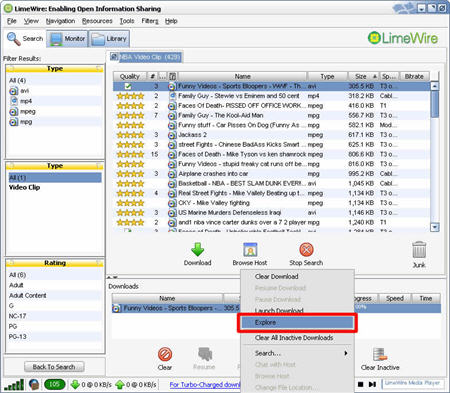
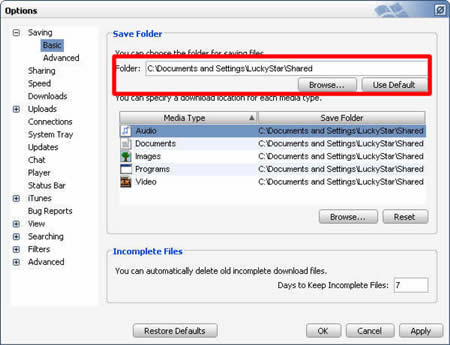
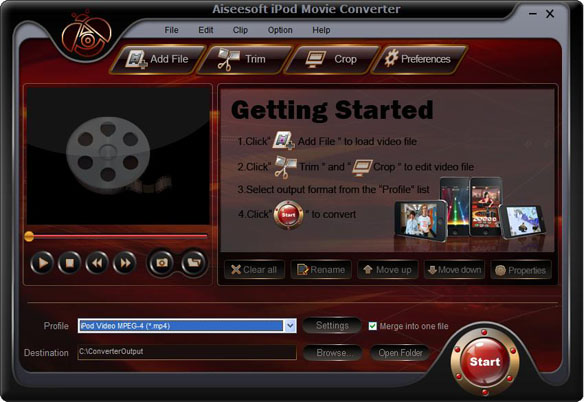
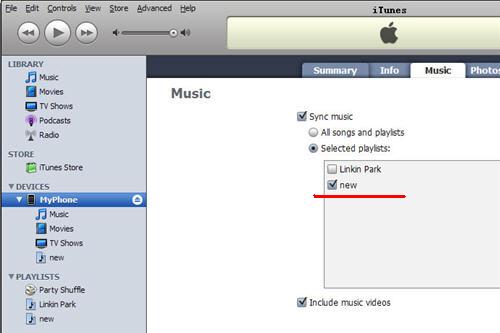
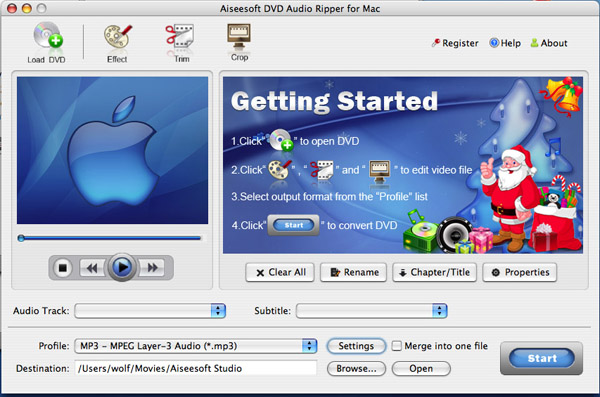
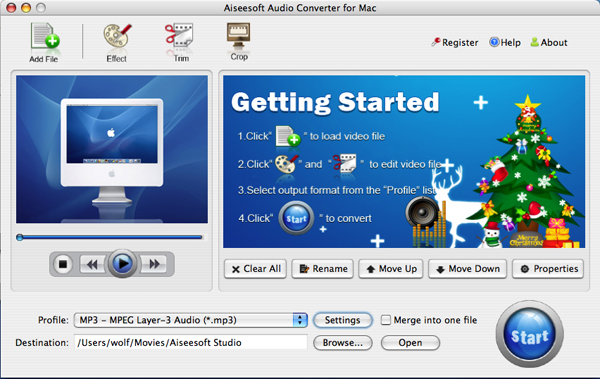
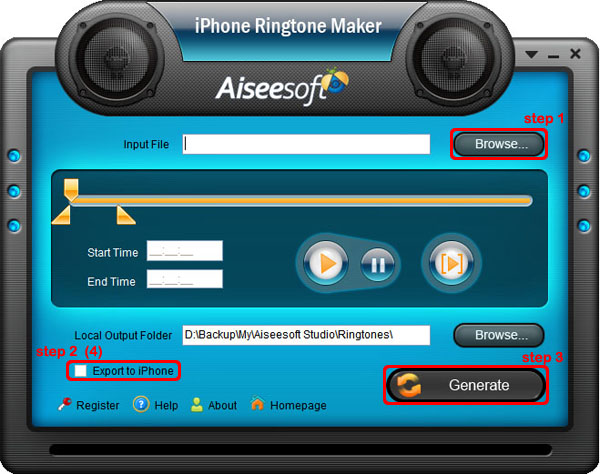
 to listen your whole audio file.>br/>2. a. Drag the “Start Slider” to find where is the beginning of your ringtone and Drag “End Slider” to make an End of it.
to listen your whole audio file.>br/>2. a. Drag the “Start Slider” to find where is the beginning of your ringtone and Drag “End Slider” to make an End of it. to pre-listen your ringtone.
to pre-listen your ringtone.