2010年4月30日星期五
Palm Folds, Goes to HP For $1.2 Billion
2010年4月28日星期三
A Modest Proposal: Please Leave the Lost iPhone Dude Alone
Last night, I tweeted: “Good god, pls stop egregiously using this poor lost iphone dude for cheap traffic…sadly, I have to link to explain: http://bit.ly/cK28zb.”
The link led to yet another post on the Web site Gizmodo, owned by Gawker Media, which bought a stolen prototype iPhone 4G from a still unnamed man who filched it after an Apple (AAPL) engineer left it in a Silicon Valley bar by accident.
This short post, one of many taking advantage of the engineer’s mistake, noted it was his birthday and included the obnoxious line: “Of all the days that you can lose Apple’s secret iPhone…”
Or, to put in a way the maturity-challenged crew at the gadget site might understand: So funny I forgot to laugh.
While people can debate about how Gizmodo behaved related to breaking of the story of the phone, there’s no good argument to be made for the site continuing to make hay from this unfortunate guy in the process.
As I also posted on Twitter: “I love how they act like they are on that poor dude’s side, as they flay him for public consumption. Fascinating if it were not so appalling.”
Daring Fireball blogger John Gruber pretty much summed it up best in a post yesterday when he wrote of Gizmodo’s hypocrisy:
“…Publishing the name, photographs, and personal information of the Apple engineer who lost the phone is irrelevant to the story. It was the dick move to end all dick moves. Gizmodo is, ostensibly, a gadget site. The interest of their readers in this saga regards the phone. Publishing his name did not clarify in the least bit how they obtained the phone. The people whose identities I’d like to know are those who obtained and then sold the phone, not the guy from Apple who lost it. There is no interest served by outing him other than taking sociopathic glee in making a public spectacle of someone who made a very serious but honest mistake.
This, I’m deeply offended by.”
Me too.
Of course, such a thing would not even register with Gizmodo, given that it is the same fact-challenged crepe hanger that was lowering Apple CEO Steve Jobs into the grave before he was, you know, dead.
So to expect it to stop the relentless focus on the engineer seems too much to ask, even if it is the decent thing to do given that this man might lose his job and has definitely lost his dignity.
In any case, of course, this debacle has morphed into fodder for late-night joking on television this week, as in the video below of David Letterman reading his “Top Ten List” on “The Late Show.”
2010年4月27日星期二
Pre-Gaming Facebook F8
Well, there will be no shortage of attention for the social networking phenom today as it kicks off its third f8 developer conference in San Francisco. As in years past, Zuckerberg’s keynote address will include an update on Facebook’s present and future and a slate of noteworthy announcements. Among those expected: A “presence bar,” a toolbar that permits members to use their Facebook identities to log into third- party Web sites that agree to use it.
Also likely on tap: A universal “like” button. Along with the company’s already ubiquitous “share” button, it will allow members to draw more of the Web into Facebook’s so-called “social graph.” Stumble across a page you enjoy, click one of those buttons, and that page will be added to your Facebook stream and the social networking site’s search results.
Finally, Zuckerberg may announce a geolocation feature that associates user actions with the locations where they occur. Similar to Foursquare’s location-based social networking service, this feature will enable Facebook members to note their location while writing their status updates. If it takes off, it will give Facebook a nice little foothold in the local advertising market.
2010年4月26日星期一
How to Burn ISO File to Disc on Mac
Step 1: Download and run Mac DVD copy
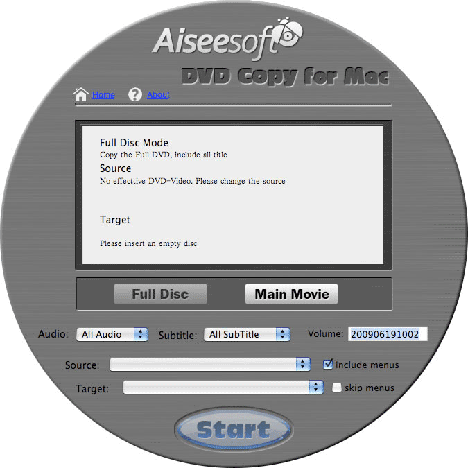
Click "Main Movie " button to get the main movie. Otherwise, select "Full Disc" if you want to copy entire movie.
Step 2: Select the source
From the "Source" menu choose the DVD-Video ISO images file that you want to copy.
Step 3: Select the target
Select the target from the "Target" menu. The program can burn to disc from ISO file on Mac.
Step 4: Start the copy
Click "Start" button to begin your DVD Copying.
Step 5: Copy finished
After done, a window will pop up to inform you that the copy is finished. Click "Finish" to close the window and end the copy.
After five simple steps, you can burn ISO file to disc successfully. Learn more at: Mac DVD copy
2010年4月25日星期日
How to Convert WMV to MP4
Here we go, please following the steps and tips we provide to you:
1. Free download this Aiseesoft Total Video Converter first, install it and start operation;Tips: Click the button of “Add File” to load video files or you can also load the files by clicking the “Files ﹥Add files” on the toolbar. Add any "WMV" video file from the "File".
2. Choose the proper "MP4" video format and output folder.
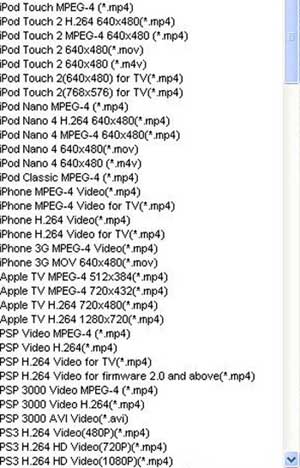
3.Click "Start" button! After a few minutes waiting, you can play the converted MP4 files on your computer or any portable music devices like iPod, PSP, Archos 5.
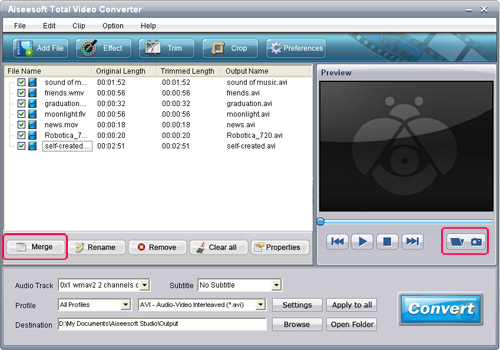
Tip 1. If you want to customize the WMV, or MP4 video, you can click “Settings” button to change the settings. There are “Video Settings " and "Audio Settings " which you can set Encoder, Resolution, Frame rate, Video bit rate, Channels, Sample rate.
Tip 2. To combine several WMV files into one MP4 file, click “Merge into one file”, then the selected videos will be merged into one file after the conversion. Also you can get pictures from Snapshot function.
Tip 3. The capacity to trim video, crop video, capture the picture are nice experience for you, you can know more from the “Help” function.
Free Trial: Download Aiseesoft Total Video Converter
2010年4月23日星期五
How to Convert FLV to 3GP
Aiseesoft FLV Video Converter is powerful FLV to 3GP conversion tool which helps you convert FLV to 3GP. In addition to this, it supports so many editing functions for playback on various devices in suitable output effect.
Please free download FLV to 3GP converter to accomplish your conversion beyond your imagination!
How to convert FLV to 3GP at fast speed?
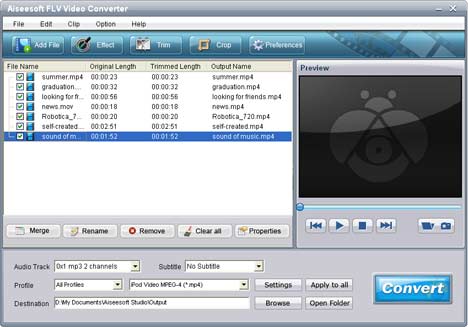
Step 1: Add FLV file(s) you want to convert
Input FLV video file to be converted to 3GP (feel free to add more than one file as you need).
Step 2: Set 3GP as output formats
Select the 3GP video file from the profile list, the preview video screen may play the selected file. You are allowed to catch your favorite picture during previewing. Find 3GP video in the default folder.
Step 3: Convert
Click Start to convert FLV to 3GP. After converting, you can play the converted 3GP files anytime anywhere.
2010年4月21日星期三
Did Apple Just Kick Adobe (And Wired Magazine) in the Teeth?
If Daring Fireball’s John Gruber is correct in parsing Apple’s new developer agreement, then Apple (AAPL) is preventing Adobe (ADBE) from using a tool that will port applications created in Flash to Apple’s iPhone and iPad operating systems.
Adobe has been pointing to that workaround as its answer to Apple’s anti-Flash campaign, arguing that developers could create programs that work on most of the Web as well as Apple’s platforms. Now it appears that Steve Jobs and company are forcing developers to choose: Our way or no way.
If true, it’s yet another blow to publisher Condé Nast’s efforts to build tablet magazines with Adobe’s help. Last year, the publisher seemed confident that its effort with Adobe would allow it to create a single digital format that worked on all kinds of iPad-style tablets. But by the end of February, it was rethinking that and began pulling back on plans to work with Adobe.
Caught in the crossfire: Condé’s Wired Magazine, which is supposed to be the first title produced by Adobe that works on the iPad. On the flip side, the other path that Condé has been pursuing–creating less ambitious versions of its titles directly for the iPad, like the GQ app it started selling last weekend–now looks very smart.
I’ve asked Apple and Condé Nast for comment. Here’s Adobe’s response, via spokesman Russell Brady: “Can’t say that much at the moment other than that we are aware of the new SDK language and are looking into it. We continue to develop our Packager for iPhone OS technology, which we plan to debut in Flash CS5.”
LIVE from New York: Twitter Pitches Ads to Madison Avenue
Twitter has quietly been reaching out to marketers about its new ad platform for a few months, but now it’s a full-fledged marketing blitz. The messaging service rolled out its ad strategy to the press last night; today it’s going directly to the ad industry, via COO Dick Costolo’s presentation at Ad Age’s Digital Conference.
I’m not sure how much more Costolo will reveal that Twitter hasn’t put out already–or may be waiting to talk about at tomorrow’s Chirp conference. But since I’m here I’ll liveblog it anyway.
Liveblog
Costolo says he has been waiting five or six months to give this presentation. It’s time to walk through the rollout, he adds, making note of his “fascinating nontraditional” prediction last fall.
He explains the Twitter ecosystem. The ad platform has to go everywhere, not just to Twitter.com. He refuses to call the ads, “ads.” They’re “just tweets.”
“Promoted tweets,” that is.
He walks through the @hashtagtees example.
There’s a menu from which ad buyers can pick search terms and associate them with specific tweets they’ve already published.
Promoted tweets look and act like regular tweets except that they’re labeled as promotions and stay at the top of the Twitterstream.
A promoted tweet “combines earned media and paid media in one space,” Costolo says.
“Earned” media are free, Costolo reminds the audience. That is, if people retweet your paid tweet, there’s no charge additional charge.
The pitch continues: Ads are “real time,” and so are analytics–you can see how ads are performing second-by-second.
Twitter will start with Twitter.com search. That’s phase one. The plan will roll out more broadly, but the company is doing it this way because it wants a “thoughtful, user-centric approach” to figuring it out. “We will quickly expand into syndication…all of our syndication partners.” And here, Costolo specifically mentions UberTwitter in the list of partners.
Important: Twitter will definitely expand into the regular timeline at some point. That is, you will be getting ads in your stream whether you search or not. Ad-free Twitter is over.
Costolo talks about the “resonance” metric Twitter will use to figure out which promoted tweets show up and where.
Each ad partner will see a scoreboard with different metrics: Retweets, @replies, #tag click, avatar clicks, link clicks, views after RT.
Advertisers won’t pay for ads that don’t resonate with users.
Next, Costolo describes communication on Twitter as both “one to many” and as a “real-time interest graph.”
Pricing will start as CPM. Twitter is doing this because it doesn’t know how to correlate “resonance” with value yet. As the company figures this out, it will move to a pricing model based on ROI.
Here comes Porter Gale, VP of marketing for Virgin America, a launch partner. She notes that @jack is flying VA right now.
[You're not missing anything here.]
Um, here’s a free ad for two-for-one tickets on Virgin. Don’t really follow it but sure you can figure it out if you’d like.
And here’s Ellen Stone, SVP of marketing at Bravo.
She is also excited!
[You're not missing anything here, either.]
Stone describes some sort of live, real-time convergence between shows broadcast and users’ tweets. Makes my head hurt. Hope it doesn’t pop up during “Top Chef.”
Back to Costolo: More monetization coming. Commercial accounts coming after promoted tweets will “feather into this platform very very nicely.” One dashboard will manage both products.
2010年4月20日星期二
New TiVo Mixes TV and Internet, but Falls Short
TiVo is the most famous third-party set-top box for your TV. The company popularized the idea of digital video recording and, in recent years, also has added to its devices the ability to deliver some Internet video content to the TV screen.
But TiVo is being squeezed. Cable and satellite companies now offer boxes with DVR capabilities. And other tech companies are rolling out competing set-top boxes to get Internet video to televisions.
TiVo (TIVO) is responding with a new model, the TiVo Premiere, that aims to seamlessly blend programming from conventional TV and the Internet. It is slimmer, has a slicker user interface and holds more recorded programming than earlier models—45 hours of high-definition programs, up from 20 hours in the prior model, the TiVo HD. A more expensive version of the Premiere, the XL, has the same new software and holds 150 hours of HD shows.
2010年4月19日星期一
How to Make iPhone Ringtone From DVD Music/Music/Video
Today I will show you how to make your own iPhone ringtones from your DVD/video/music. Someone will say that you can buy them on itunes. Yes, everybody can buy it. It is not unique and special. Let's make our own iPhone ringtone together.
Things you need:
1. DVD/video/audio files that contains the music you want
2.iPhone Ringtone Maker
3. Computer(Windows/Mac)
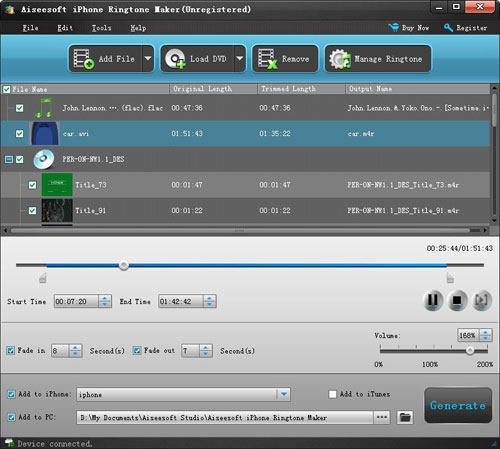
Step 1: Load File/DVD
Load your video/audio files or DVD to this iPhone Ringtone Maker
Step 2: Choose music
You need to choose which part you want to convert as your iPhone ringtone or you want to make the whole files as your iPhone ringtone. Just drag the bar to set the begin point and end point
Step 3: Pre-listening
You can pre-listening the ringtone, if you do not like it you can adjust the length of your ringtone.
Step 4: Make Ringtone
After you have done all the tings above, you can click “Generate” button to start the conversion.
Soon you will get your own ringtone.
Tips:
1. if you want to put your ringtone directly to your iPhone, please check the box before “import to iPhone”.
2. if you want to manage your ringtone, you can click “manage ringtone” button to do it easily.
For Mac users, you can use
iPhone Ringtone Maker for Mac to do this easily with the same operation as windows one.
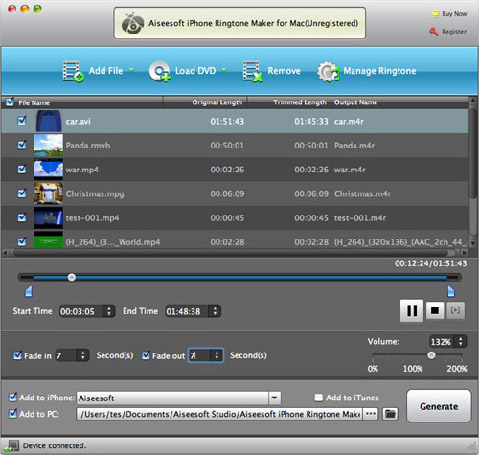
To help you to make your iPhone and iPod more enjoyable here I also recommend you this
DVD to iPod Converter,
DVD to iPhone Converter and iPod Transfer
2010年4月16日星期五
How to rip DVD, convert video, transfer iPod music and make iPhone ringtone
Part 1. How to rip DVD to iPod/iPhone/Sansa/PSP/Zune and other MP4 and MP3 Players
Part 2. How to convert all video to MP4, AVI, FLV, 3GP, WMV, MOV, MPG, RM, RMVB, MKV, VOB…
Part 3. How to transfer music from iPod to computer, computer to iPod, iPod to iPod.
Part 4. How to make your own iPhone ringtone for free
Believe or not, to do the things above what you need is download Aiseesoft DVD Software Toolkit and few clicks.
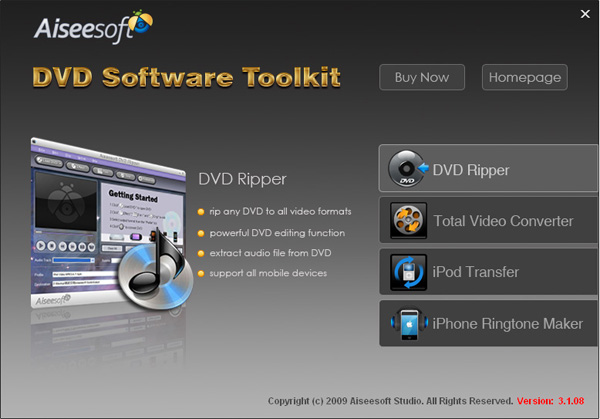
Part 1. How to rip DVD to iPod/iPhone/Sansa/PSP/Zune and other MP4 and MP3 Players.
Step 1. Click “DVD Ripper” on the main interface to run Aiseesoft DVD Ripper.

Step 2. Open your DVD Drive and put your DVD in it, then click “Load DVD” and choose “Load DVD” to load your DVD into this best DVD ripper.
Step 3. Choose your output format from the “profile” drop-down list. This best DVD ripper provides you so many formats that out of your expectation, such as “iPod video MPEG 4 (*.mp4)”, “iPhone 3G MOV 640*480 (*.mov)” and so on.
After you choose your output format, you can adjust your output video’s settings, such as “Resolution”, “Frame Rate”, “Bitrate”, “Sample Rate” and so on.
Click “Start” now to begin your conversion and you will get your video soon.
To make your output movie more enjoyable you can do some editings to it through this best DVD ripper. You can choose a part of your movie to convert (trim), remove the black edges of your DVD movie (crop) and also adjust the effect (effect) and select subtitle and audio track.
Part 2. How to convert all video to MP4, AVI, FLV, 3GP, WMV, MOV, MPG, RM, RMVB, MKV, VOB…
Step 1. Click “Total Video Converter” on the main interface to run Aiseesoft Total Video Converter

Step 2. Click “Add File” to load the video you want to convert.
Step 3. Choose output format by clicking “profile” and customize your own output video by
clicking “settings” to adjust the Resolution, Frame Rate, Bitrate and so on.
Before you click “Start” to begin your conversion, you can do some editing works, such as pick up a part of your video to convert(trim), choose your own play region(crop) and put two or more files into one.(merge into one file).
OK, now you can begin your conversion
Part 3. How to transfer your songs and videos bewteen iPod and computer/iPod
First, Click “iPod Transfer” to run Aiseesoft iPod Transfer
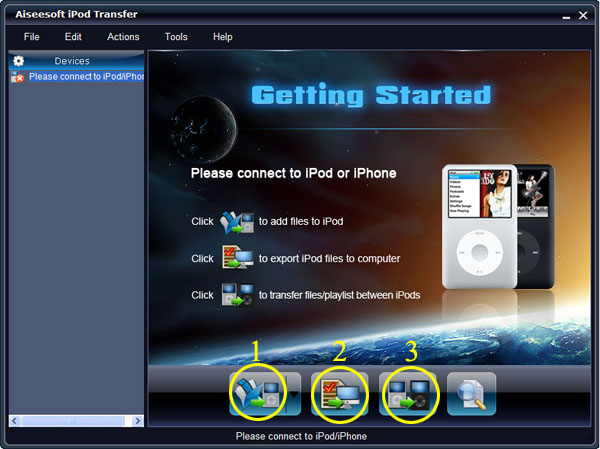
Click “Computer to iPod” button, it will allow you to transfer songs and videos from your computer to iPod easily.
Click “iPod to Computer” button, it will allow you to backup your songs and videos from iPod to your computer.
Click “iPod to iPod” button, it will allow you to transfer songs and videos from one iPod to another iPod dirrectly.
Part 4. How to make your own iPhone ringtone for free
Download Aiseesoft iPhone Ringtone Maker

Step 1: Click “Browse” on the right side of "Input File" to import the file that you want to make ringtone from it.
Step 2: Play it and listen the music to find the segment that you want to use it as ringtone. Then drag and click the start & end slider to set your wanted segment, or type the start & end time in the corresponding text box directly to get the exact segment. You also can pre-listen the converted audio before generate.
Step 3: Click “Browse” on the right side of "Local Output Folder" to choose the output destination.
Step 4: Check "Export to iPhone" option, the converted ringtone will be load to your iPhone directly.
Step 5: After all the settings are finished, click “Generate” to begin making your own iPhone ringtone.
If you are a Mac user, I recommend you Aiseesoft DVD Software Toolkit for Mac
it has the same functions as the windows one. You can use it easy rip your DVD, convert your videos, transfer your iPod songs and videos bewteen iPod and your Mac and also make your own ringtone.
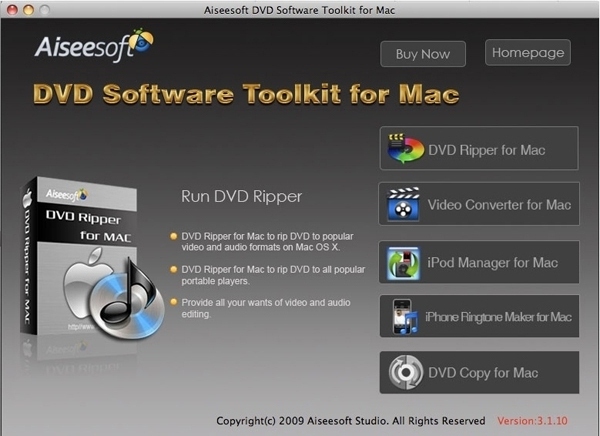
2010年4月13日星期二
How to Rip DVD, Convert video and Backup your video/audio files on ipod on Mac
Fortunately, few days ago, I found some useful tools to solve all my problems.
Here, I want to share these experience with more friends.
First, I want to tell this article including three parts:
Part One: How to rip DVD to various video formats on Mac?
Part Two: How to convert video to what you wanted on Mac?
Part Three: How to backup your ipod stuff on Mac?
Ok, let me explain one by one.
Part One: How to rip DVD to various video formats on Mac?
Now, I’m using Aiseesoft DVD Ripper for Mac to do that.
It provides a best and easy to rip dvd to various video formats, so you can enjoy dvd on your portable devices, such as: iPod, iPhone, PSP, Zune. etc
It’s easy to use, just few click:
Step 0: Download and install the dvd ripper for mac, and you will see the interface as follows:

Step 1: Place the DVD into your DVD drive and click the “Load DVD” button to load DVD.
Step 2: Select video formats from "Profile" drop-download list
Step 3: Set the special settings such as "trim","effect",etc to cater to your need and click "Start" to start your conversion.
Part Two: How to convert video to what you wanted on Mac?
You just need Aiseesoft Video Converter for Mac to help you.
And I don’t want to talk more, you just can have a try by yourself
Here is how to use it:
Step 0: Download and install this video converter for mac. And you can see the following interface
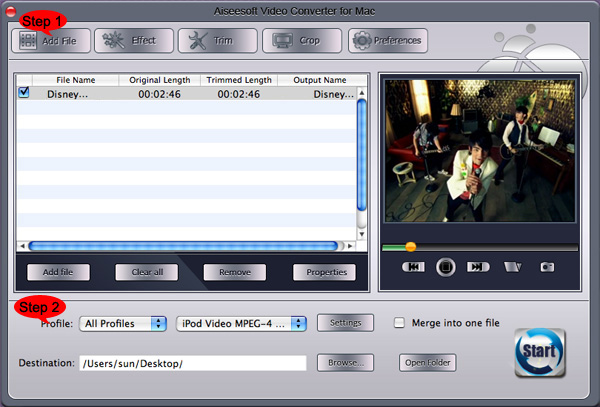
Step 1: Click the "Add File" button to load your video
Step 2: Select the output profile and output Video settions.
You can cut a clip of your video by using its "Trim" function
You can merge a few videos into one file by clicking "merge into one file"
You can crop the black edge of your video to adjust your video to your iPod screen to get the best view.
Then click the "Convert" button to sart the conversion.
Part Three: How to backup your ipod stuff on Mac?
Easy to solve this problem too.
Aiseesoft iPod to Mac Transfer can copy your selected video, audio and image files to your Mac immediately without any loss
Ok, just few clicks, you will finish the work.
Step 0: You need download Aiseeosft iPod to Computer Transfer
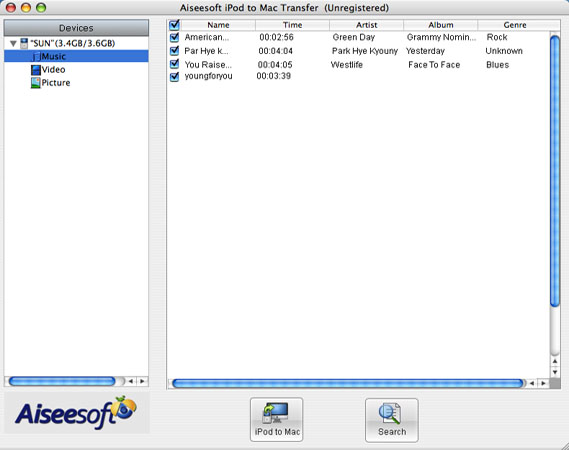
Step 1: Plug your iPod to your Mac, and pick up what you want to backup
Step 2: Click “iPod to Mac” and find where to put your iPod info on your Mac and click “Open”
Few seconds later, your iPod songs will be on your Mac.
2010年4月12日星期一
Top Five DVD to WMV Converters Reviews
What is WMV video?
Developed and controlled by Microsoft, WMV stands for Widows Media Video. It is a generic name of Microsoft's video encoding solutions and doesn't necessarily define the technology what it uses.
Why we need to convert DVD to WMV?
Two reasons for this question. First, when we want to watch DVD movies on our portable video players and cell phones, we need to convert DVD to WMV. Second, when we try to put our DVD movies to windows movie maker to edit, we need to convert DVD to WMV.
What are the top DVD to WMV Converters on the market?
Top 1:
Aiseesoft DVD to WMV Converter.
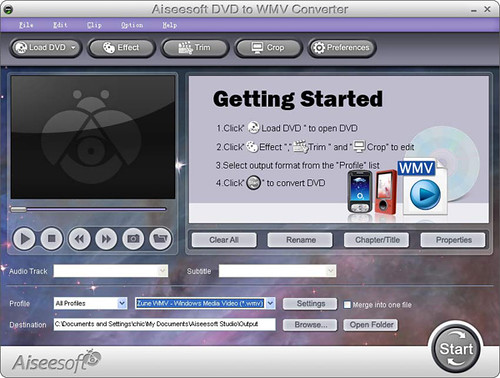
Reviews:
Super fast conversion speed and incomparable output quality with a nice interface. Besides the great performance on conversion, the advantage of video editing function is really obvious. And it's price is reasonable.
Function:
Convert DVD to WMV, WMA, MP3 format.
Works perfectly with Zune, Gphone, Blackberry Strom, Blackberry Bold, Palm Pre, Xbox 360, PSP......
Choose subtitles and audio tracks.
Trim output video
Crop output video
Adjust the effect of the output video
Snapshot
Top 2:
4Videosoft DVD to WMV Converter
Reviews:
Conciseness of the interface with powerful conversion quality and outstanding speed. Also has video editing functions, trim, crop, merge and so on.
Function:
Convert DVD to WMV
Choose subtitles and audio tracks.
Trim, crop, merge output video
Adjust the effect of the output video
Save picture of the video
Top 3:
Cucusoft Ultimate DVD Converter
Reviews:
Powerful conversion function and fast speed. The only editing function is crop and also the interface is unconspicuous and a little wooden. The price is a little expensive.
Function:
Convert DVD to WMV
Choose subtitle and audio track
Crop output video
Top 4:
Aiseesoft DVD to WMV Converter for Mac

Reviews:
It is a really powerful Mac DVD to WMV converter. Outstanding conversion quality and speed, powerful video editing function with a gentle interface makes it the top 4 DVD to WMV Converter.
Function:
Convert DVD to WMV on Mac.
Support all devices
Trim, Crop, Merge output video
Adjust the Effect of the output video
Do snapshot
Top5.
Aiseesoft DVD Converter Suite
Reviews:
It easily convert DVD and video to all the popular formats, extract audio from DVD movie or video file and transfer songs and video from iPod/iPhone to PC.
Function:
Convert DVD and any video/audio to the various video/audio formats
Support almost all popular portable players
Transfer songs and video from iPod/iPhone to PC
Easy and powerful editing function (Merge, Trim, Crop)
Set video effect
2010年4月7日星期三
How to convert DVD to iPod/iPhone/Sansa/PSP/Zune/iRiver/Google Phone/Cell Phone, etc. on Mac
To do this you must have a nice dvd ripper for Mac. So I find Aiseesoft DVD Ripper for Mac
OK, let’s do it.
Step 1. Download and install Aisesoft DVD Ripper for Mac.
For Intel Click Here
For Power PC Click Here
Step 2. Load you DVD.
Click the “Load DVD” button(a), find the DVD folder of the movie you want to add from your DVD-ROM, and Click “Open”.
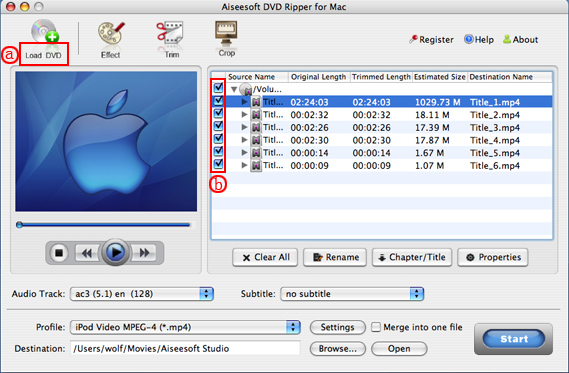
Tick the check boxes(b) before the titles and chapters that you want to rip.
Step 3. Chose output profile and settings.
Selecting output format is really easy, you can chose your output format according to your devices players and the default setting works great.
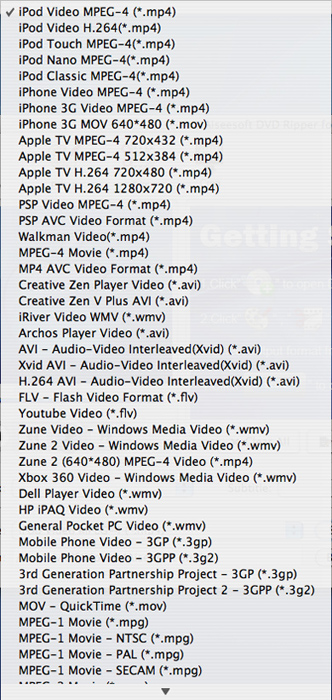
For a veteran of digital player, you could customize your own settings by clicking “Settings” button to chose your own video resolution, frame rate, bit rate, encoder, etc.
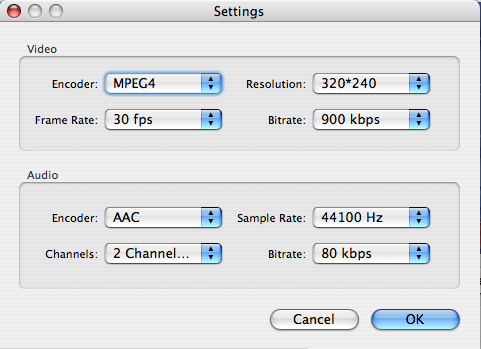
Tips: Sample rate (Hz) = any value up to 48000 (higher value = better sound quality = bigger file)
Bitrate (kbps) = any value up to 160 (higher value = better sound quality = bigger file)
After setting your own output and settings you can click “Start” button to start your conversion. (The time of the conversion depends on your DVD and the settings you chose.)
Do a few more clicks to make your movie more enjoyable.
1. Trim
If you want to rip only a part of the DVD movie, please click “Trim” button and drag the “Start trim slider” to set the start time and “End trim slider” to set the end time.(a). You can also do that by clicking the “Start trim button” and “End trim button”(b). The third way you do that is set the exact Start/End time at the right of the pop-up window and click “OK”.
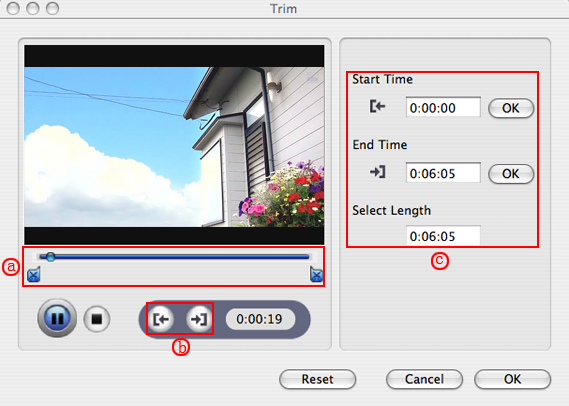
2. Crop
If you want to remove the black edges or you want to rip a certain area of your video, please click the “Crop” button. You can do this either by drag the frame around the movie (a) or set the crop value: “Top, Left, Bottom, Right”.(b). Another way to do that is choose mode from “Crop Mode”(c).
Aiseesoft DVD Ripper for Mac also allows you to choose the output aspect ratio above the crop pane, “Keep Original, full screen, 16:9 and 4:3” are available.
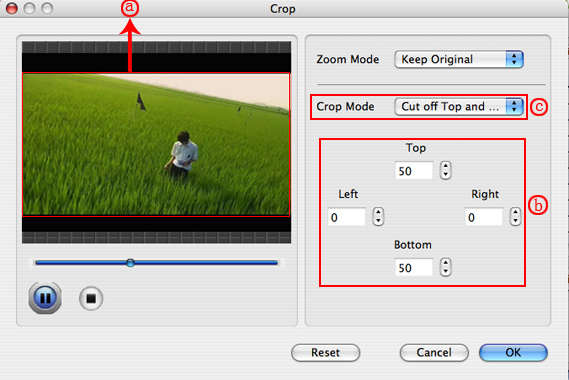
3. Effect
If you want to adjust the effect of your movie, please click the “Effect” button and a pop-up effect window will appear. It allows you to edit your movie’s effect including “Brightness, Contrast, Hue, Saturation and Volume”.
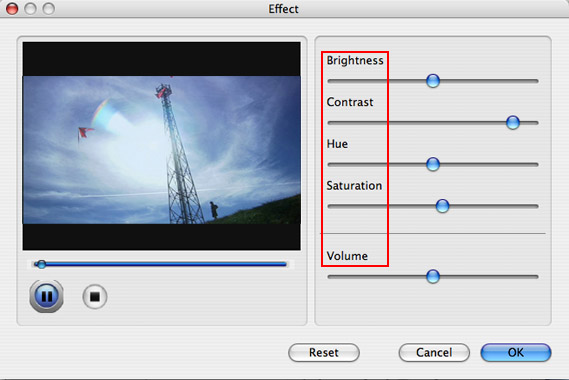
4. Merge into one file/audio track/subtitles
If you would like to put several titles and chapters into one output file, please tick the check box of the “Merge into one file”.
You can choose audio track and subtitles you like according to what you prefer and the DVD supports.
Follow what I said above I hope you could enjoy your DVD movies on your Mac and also on your iPod and other portable players.